Please Note
This article explains how to return a deposit to a customer when their order is to remain open, or when all remaining items are being selected for pick-up (despatch or collection). If you wish to return a deposit to a customer as part of an order cancellation, please refer to the following article:
To return a deposit taken on a customer order, first recall the order in the Point of Sale.
Once you have recalled the order:
1) Click into the Customer Orders menu.
2) Click Manage Deposits.
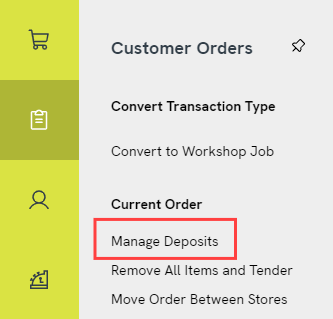
Top Tip
You can also access this option by clicking on the Deposit Taken link in the transaction summary panel.
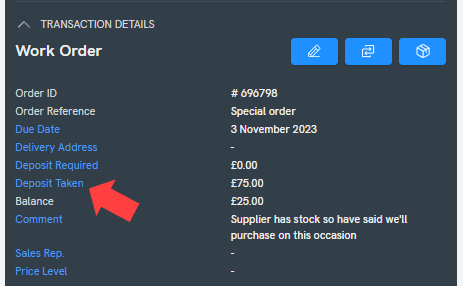
3) This will load a window showing any deposits previously tendered for this order. Beside the deposit you wish to refund, click the blue Issue Refund button.
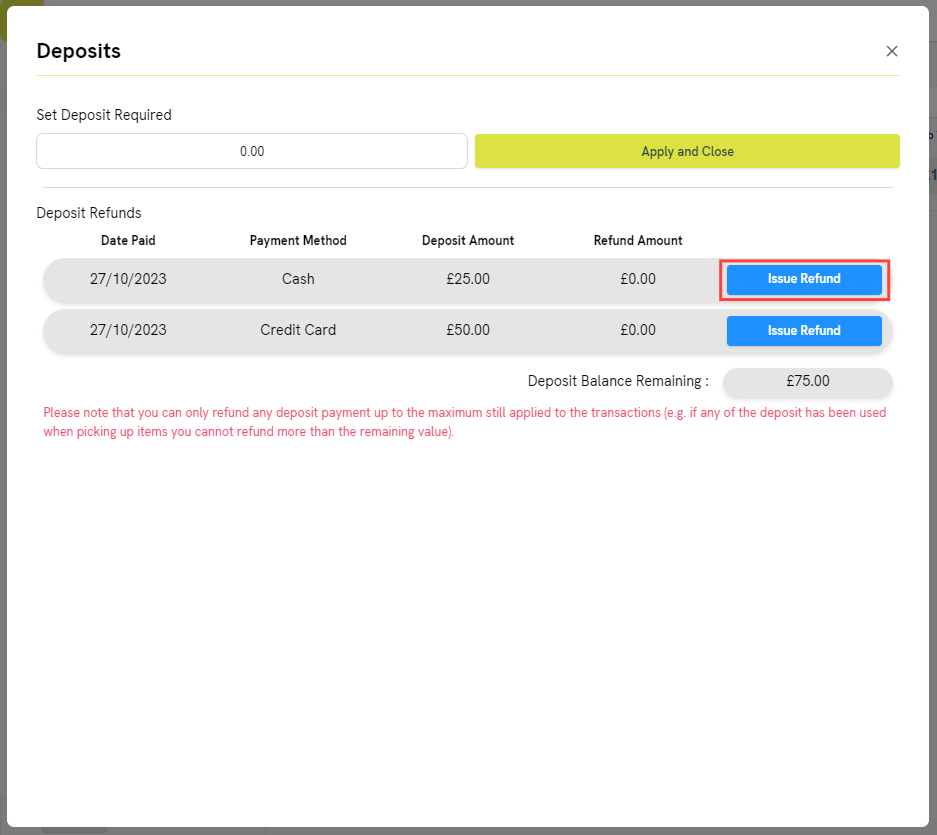
You will see a dialog box informing you that the deposit will be refunded when the order is saved or tendered.
If you do not wish to proceed with the deposit refund, click the red Cancel Refund button.
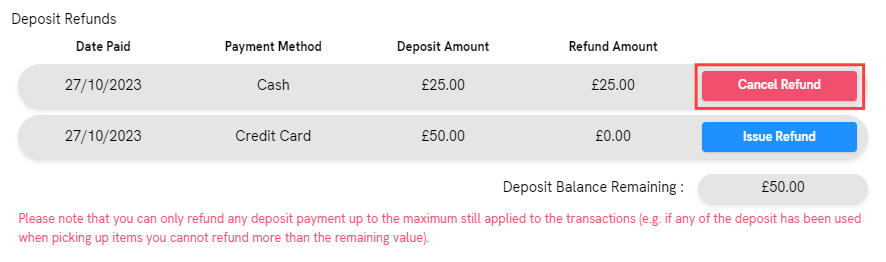
4) Close the Deposits window with the cross.
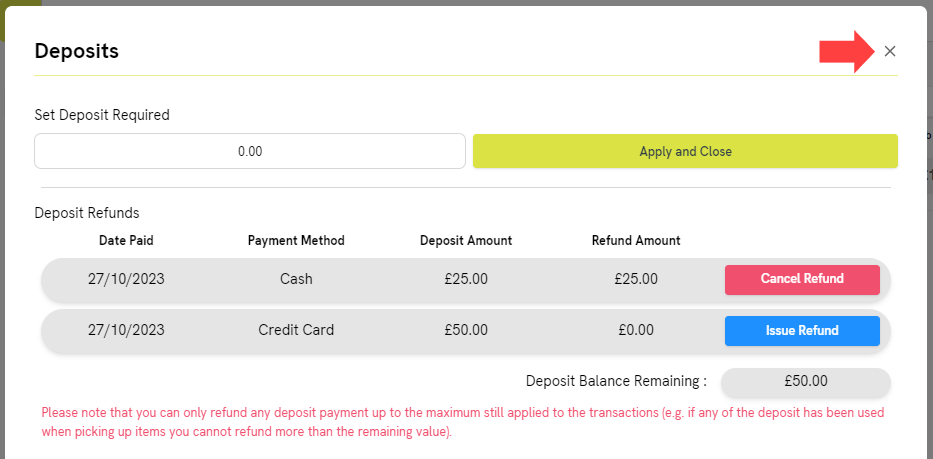
The next steps depend on whether you are saving the order or selecting one or more items for Pick Up.
Do you need to select any items for Pick Up at the moment?
Select the item(s) for Pick Up, then click ‘Tender’.
On the Tender Transaction screen, you will be prompted to take any additional payment required to settle the balance for the item(s) now that the deposit is being refunded.
Select your tender type(s) and click ‘Continue with Transaction’. You will then be presented with your receipt options. Make your choices and click ‘Complete Transaction’. On the Transaction Summary screen, you will be shown the ‘Deposits to Refund’:
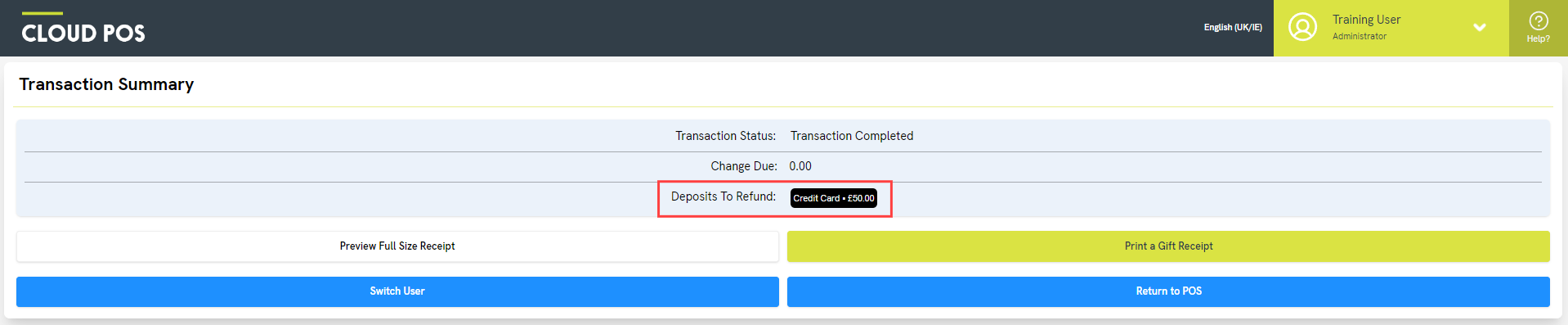
Click ‘Save Order’. You will be taken straight to the Transaction Options screen, so that you can select receipts. Make your choices and click ‘Save Order’. On the Transaction Summary screen, you will be shown the ‘Deposits to Refund’:
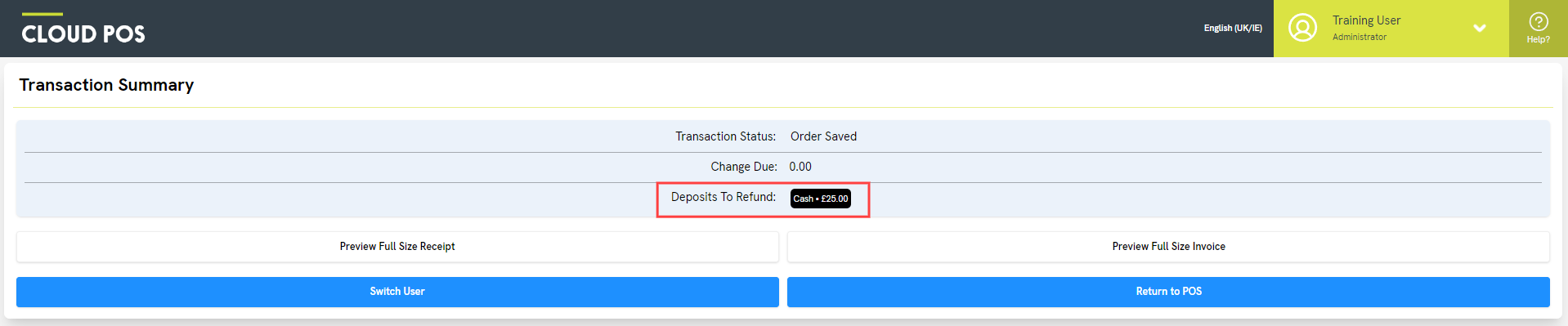
Important Note
Deposits should only be refunded to the same tender type with which they were originally paid. This includes integrated Credit Card payments. Refunding a cash payment to credit card or a card payment to cash carries a risk of exposure to money laundering.