This article describes the process of returning a deposit to a customer when a Special Order, Layaway or Workshop Job is cancelled.
1) Recall the order into the Point of Sale.
2) Click into the Customer Orders menu and click Remove All Items and Tender.
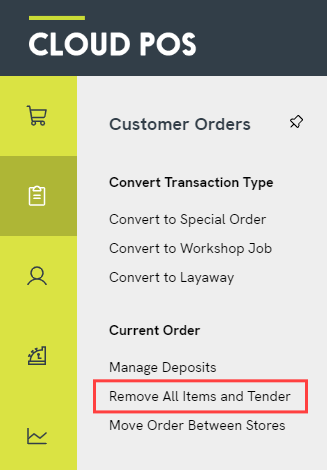
3) You will then see a dialog box to check that you want to effectively cancel the order. Click Yes to proceed.
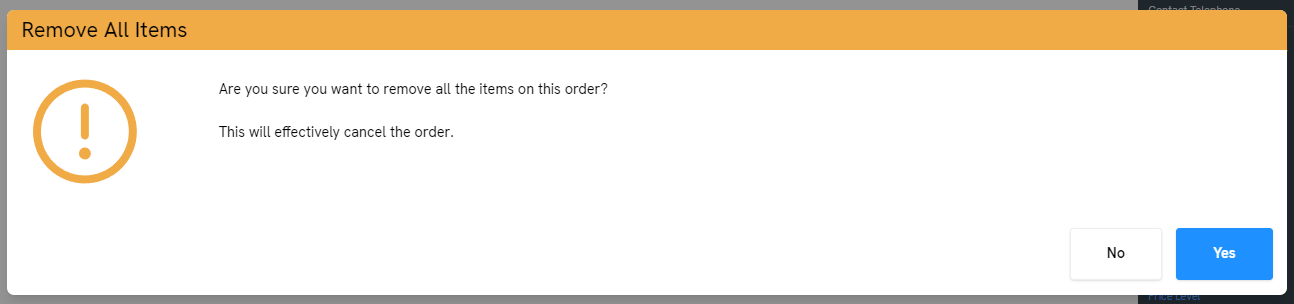
4) On the Tender Transaction screen, you will see that Cloud POS is returning the deposit value. Locate the tender type that the customer originally used to pay for the deposit and click Pay Remaining, then click Continue with Transaction to complete the deposit refund.
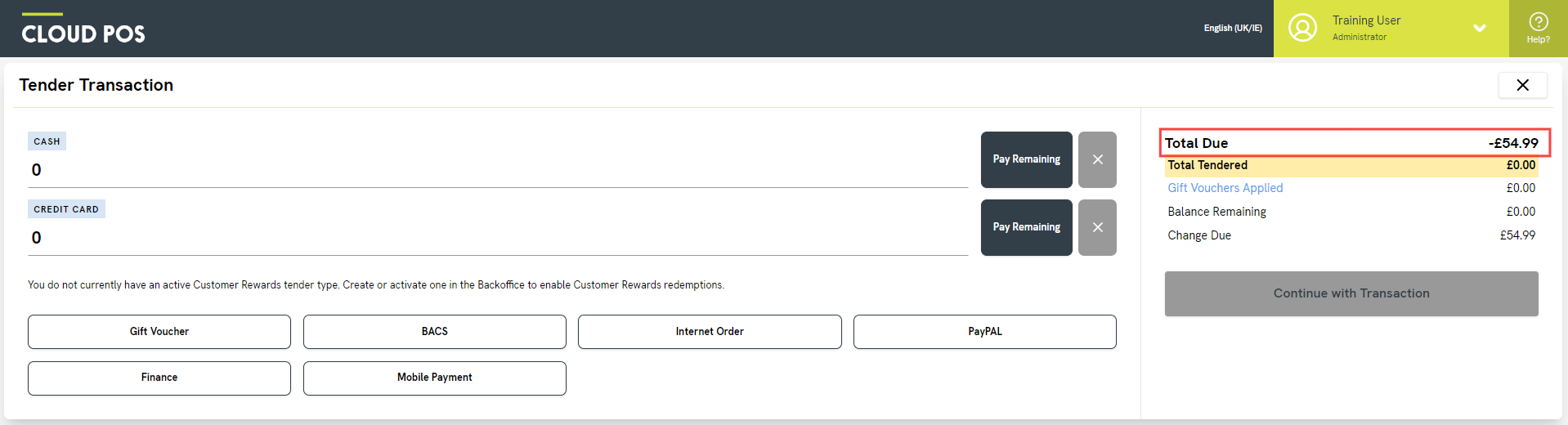
5) Make your receipt selections, then click Complete Transaction.
Important Note
You should always refund a deposit back to the same tender type with which it was originally paid, unless there are exceptional circumstances that mean this isn't possible. If the customer used a credit card to pay the deposit, you should try to refund to the same card. Never refund a cash payment to credit card, or a card payment to cash, as this carries a risk of exposure to money laundering.
Frequently Asked Questions
What should I do if I am keeping the customer's deposit?
If you wish to keep the deposit for a cancelled order (for example, if you have a non-refundable deposit policy), we recommend creating a non-inventory item for this purpose. Please refer to the following article: How do I keep a customer's deposit?
Can I refund the deposit without cancelling the order?
Yes, absolutely. Follow the steps in this article to refund a deposit without cancelling the order: How do I return a deposit to a customer?