Cancelling a Special Order, Layaway or Quote
1) In the Point of Sale, first recall the order you wish to cancel.
2) Click into the Customer Orders menu.
3) Click Remove All Items and Tender.
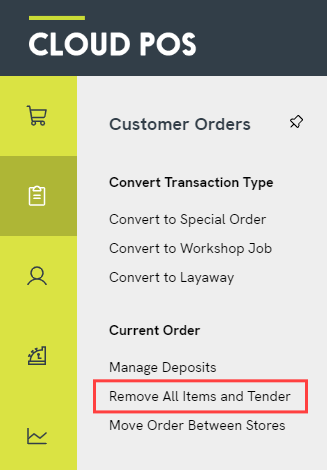
4) You will see a dialog box asking you to confirm that you wish to cancel the order. Click Yes to proceed.

5) You will then be offered the receipt options for the cancellation. Click Save Order once you have made your selection.
Finally, you will see the Transaction Summary screen. Your order has now been cancelled.
Returning deposits
If there is a deposit against the order, you can return this to the customer as part of your cancellation process. Just follow the steps here: How do I cancel an order which has a deposit against it?
Cancelling a Workshop Job
If you need to cancel a Workshop Job, you should first check if it's been scheduled in the Workshop Module and unschedule it if necessary. To do this, either:
a) hover over the job in the scheduler, and click the green ‘Unschedule’ button, or
b) open the job details and click the ‘Unschedule’ button.
Once the job has been unscheduled, you can follow the steps in the section above.