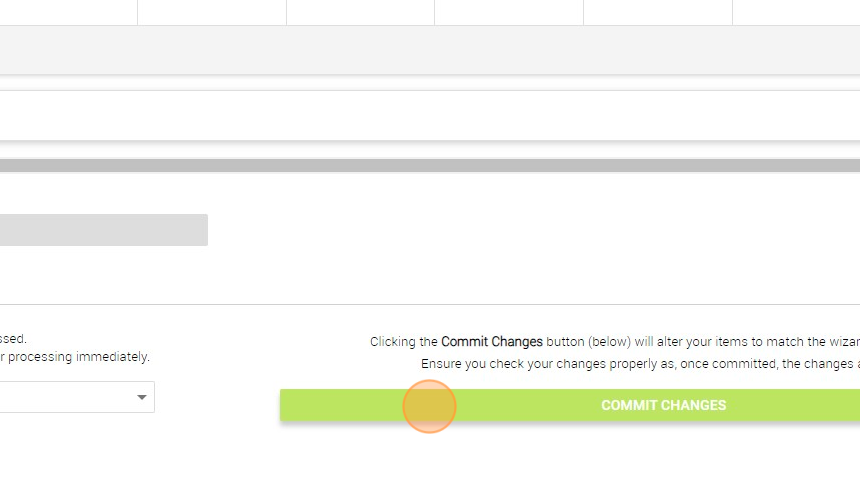From time to time, Giant will publish price changes which will be sent to Citrus-Lime as a new MSRP in the SIM feed.
This article shows you how to take the new price and apply it to give a ‘Was / Now’ price on your Ecommerce site.
From the Cloud POS Backoffice menu, select Wizards & SIM Wizards.
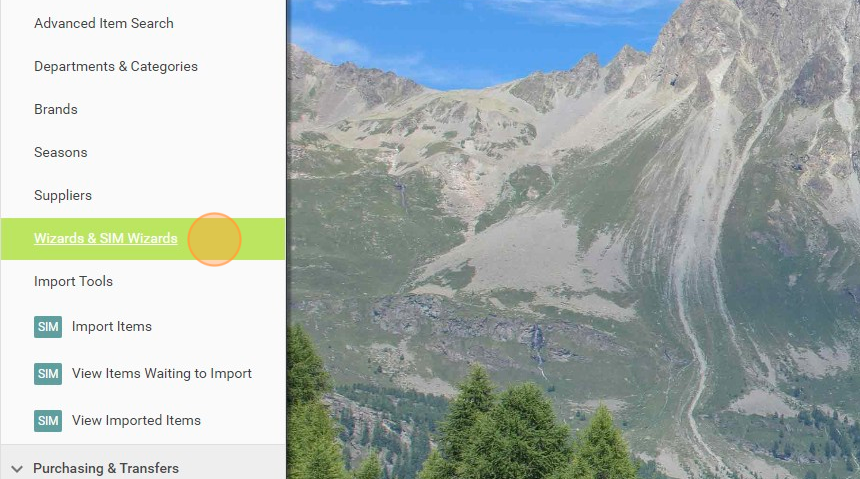
Under the Modify Item Prices & Sale Price Wizard, select Search and Select Items. 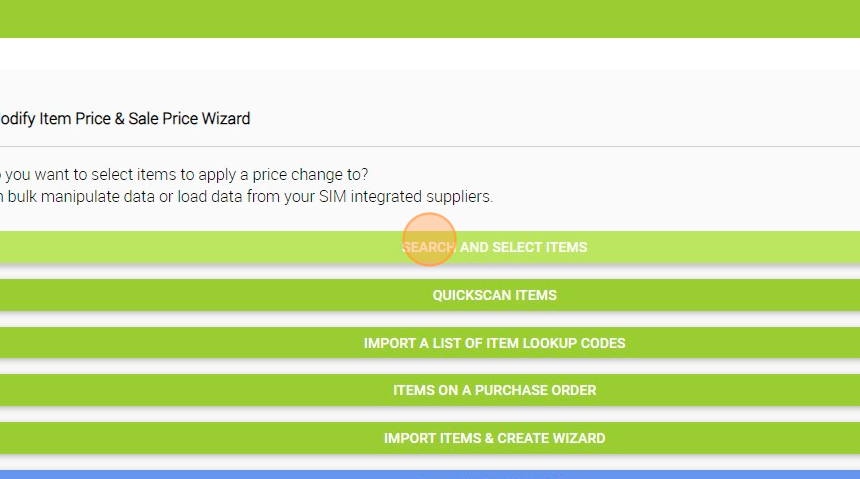
Select the Brand field and enter 'Giant'. This will find all Giant products. If you would like to use a smaller product range, you can add more filters to the search grid.
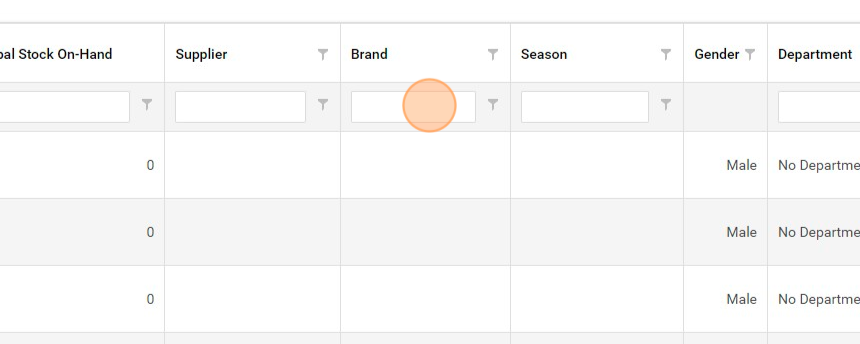
When you are happy with your search results, tick select all products in the top left of the grid and then click Apply Formula And Edit Prices below the grid.
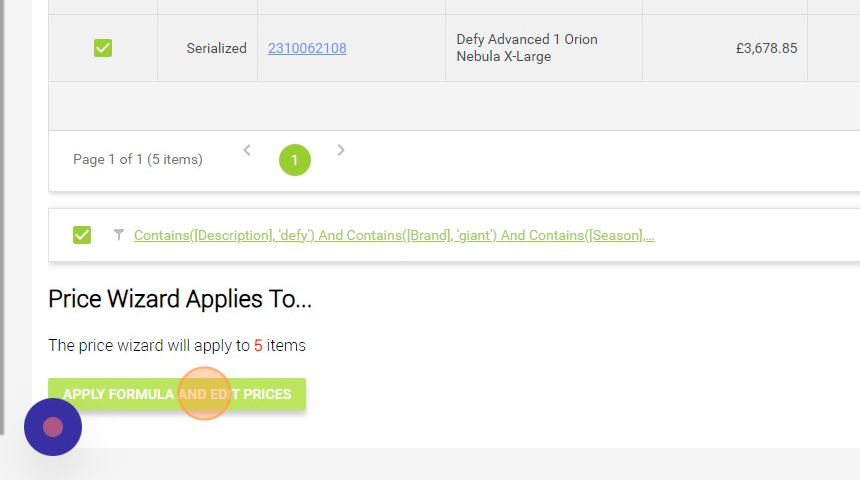
You can now pull the latest MSRP from the supplier using the Update using SIM buttons.
Click the MSRP button:
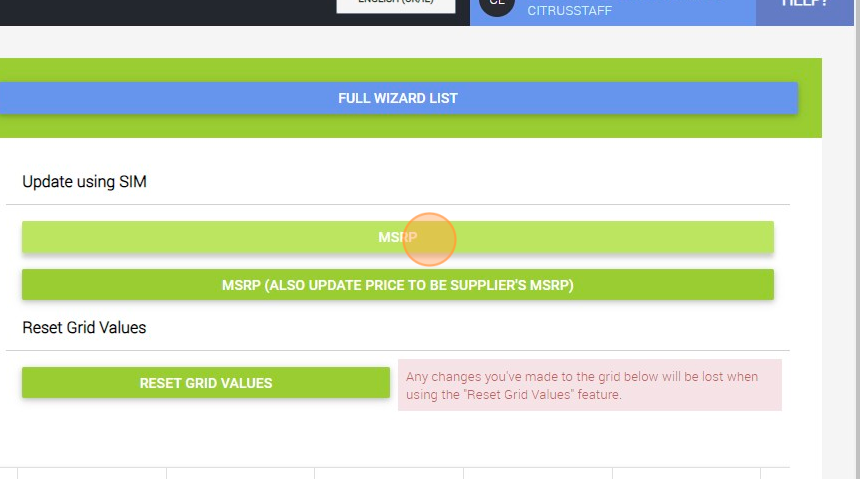
Your MSRP field will now reflect Giant's new pricing.
To update your selling price, but maintain a Was / Now price, you will need to update the SALE price column.
NOTE: Updating the PRICE column will stop the Was / Now function from showing!
Under the Sale Price, column header, click 'set formula'
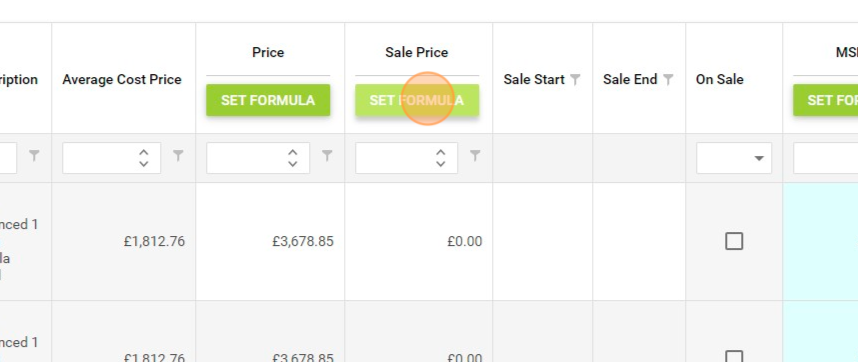
On the pop-out window, set the source field to MSRP and formula type to Copy source field value.
This will take the new Giant Price and place it into the Sale Price field.
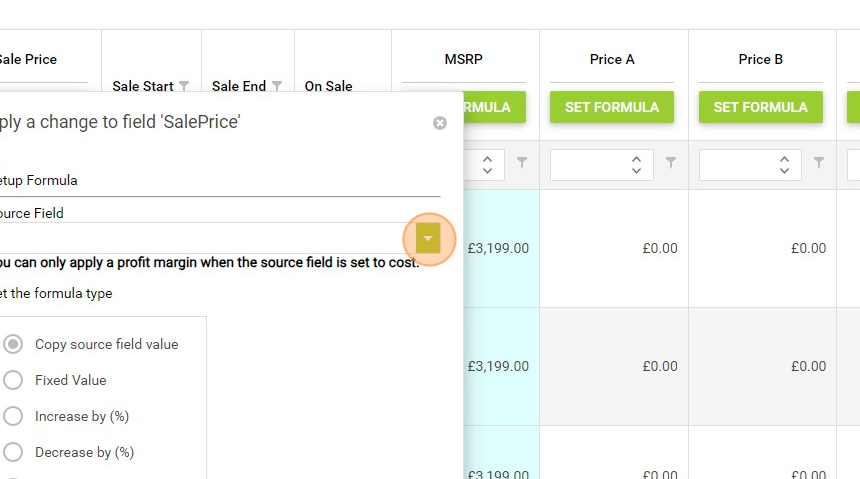
As we are setting the sale field, you must set a start and end date. For an indefinite date, please select a long end date. e.g. year 3000
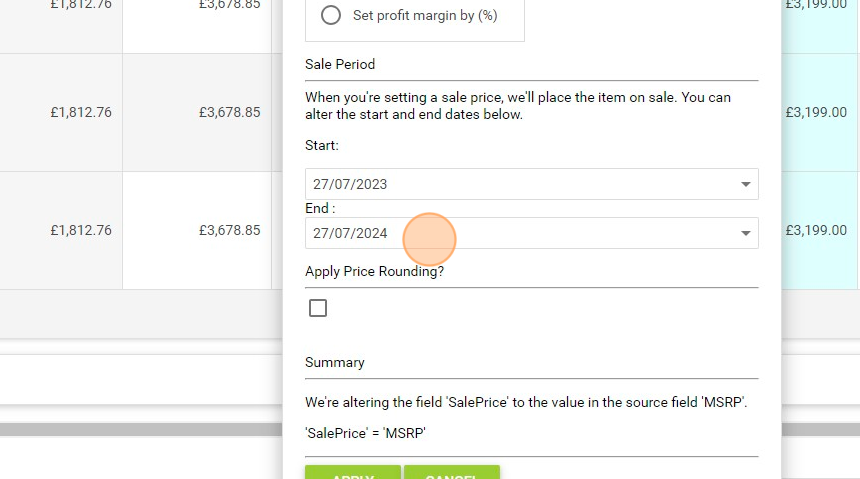
Click Apply to set your sale price.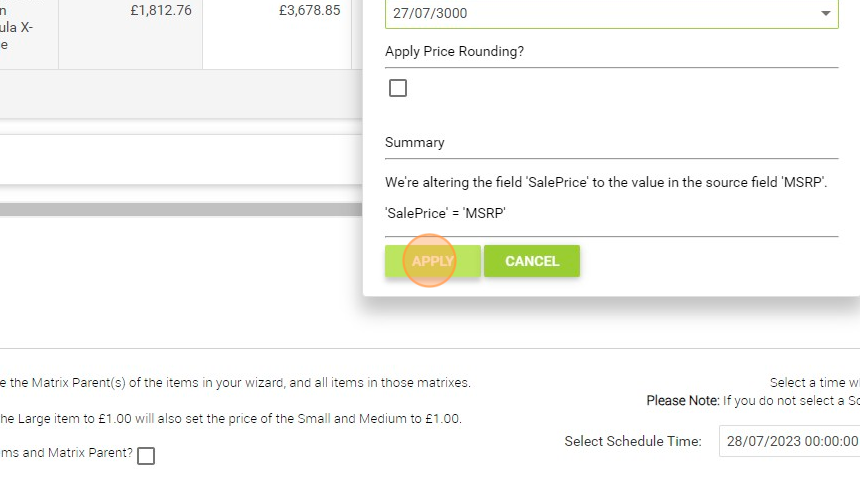
Click Commit Changes to complete the price change.