Keeping on top of pricing is one of the challenges of retail, and ensuring your pricing is accurate can be particularly time-consuming.
To help with this task, you can update your selling price to match the supplier's MSRP for items in your database, for any supplier you are working with in Supplier Integration (SIM), by using the Modify Item Price & Sale Price Wizard.
1) From the main menu in the Cloud POS Back Office, under the menu section Create & Manage Items, select Wizards & SIM Wizards.
2) This will take you to the main Wizards page, where you will select the Modify Item Price & Sale Price Wizard:

3) Clicking the Search and Select Items button will take you to the page where you can select the items you want to work on:
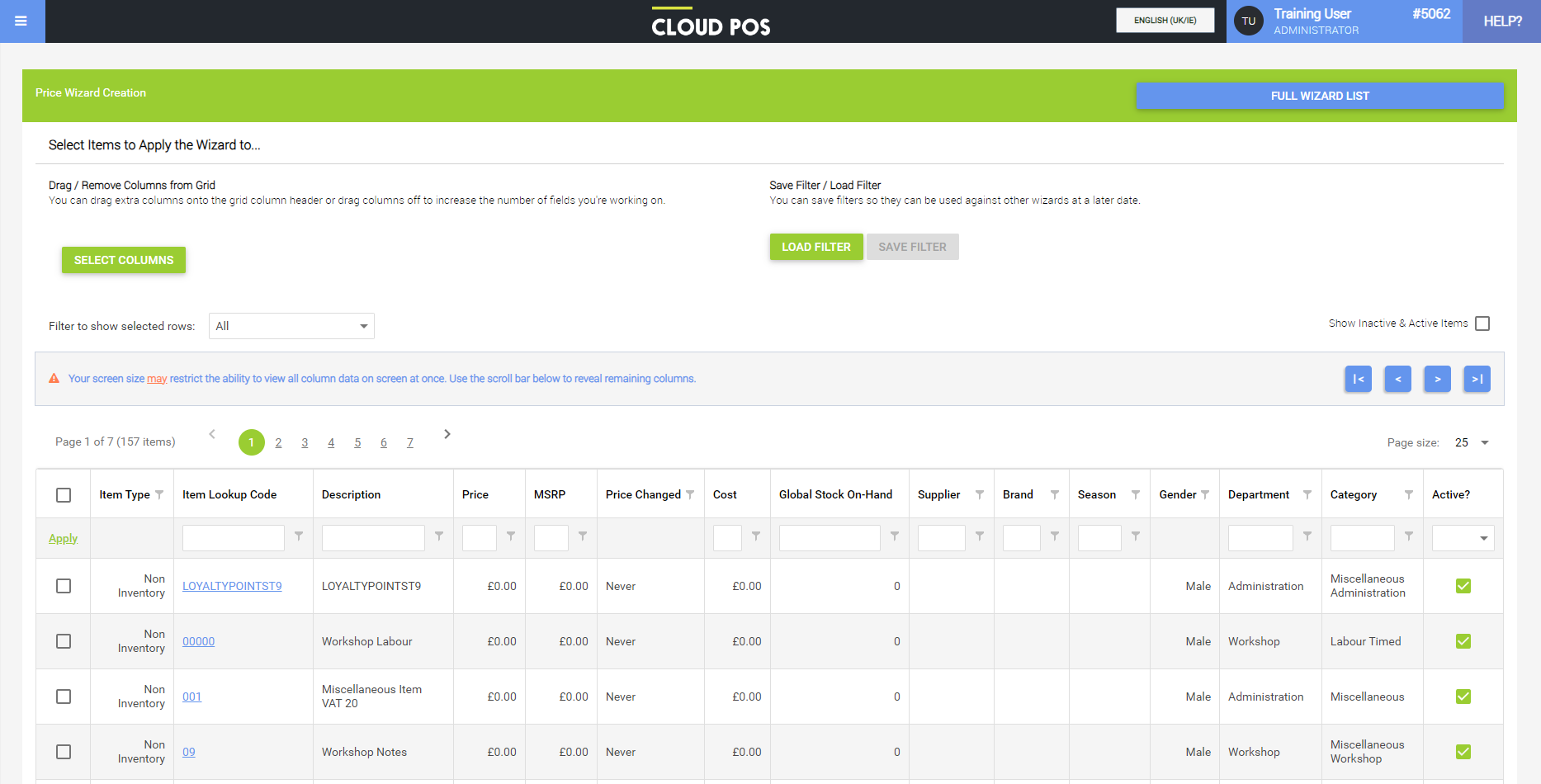
4) You can filter this using the column headers to select the items you are intending to change, or work through the list manually. You select the items by ticking the checkboxes on the left-hand side. If you wish to select all results, tick the box in the upper left:

5) When selected, you will see a total of the items that will be added to the Wizard, in the bottom left:

6) Once you have the items you wish to work with, select Apply Formula and Edit Prices. This will take you to the next step of the Wizard, where you can edit the items:

7) On this page, click the MSRP (Also Update Price to be Supplier's MSRP) button under the section Update using SIM:

8) When the update has run, any changes will be highlighted in blue in the item grid. From here, click Commit Changes and the process is complete.

NOTE: Wizards are processed sequentially, so will be 'queued' and processed one after another.