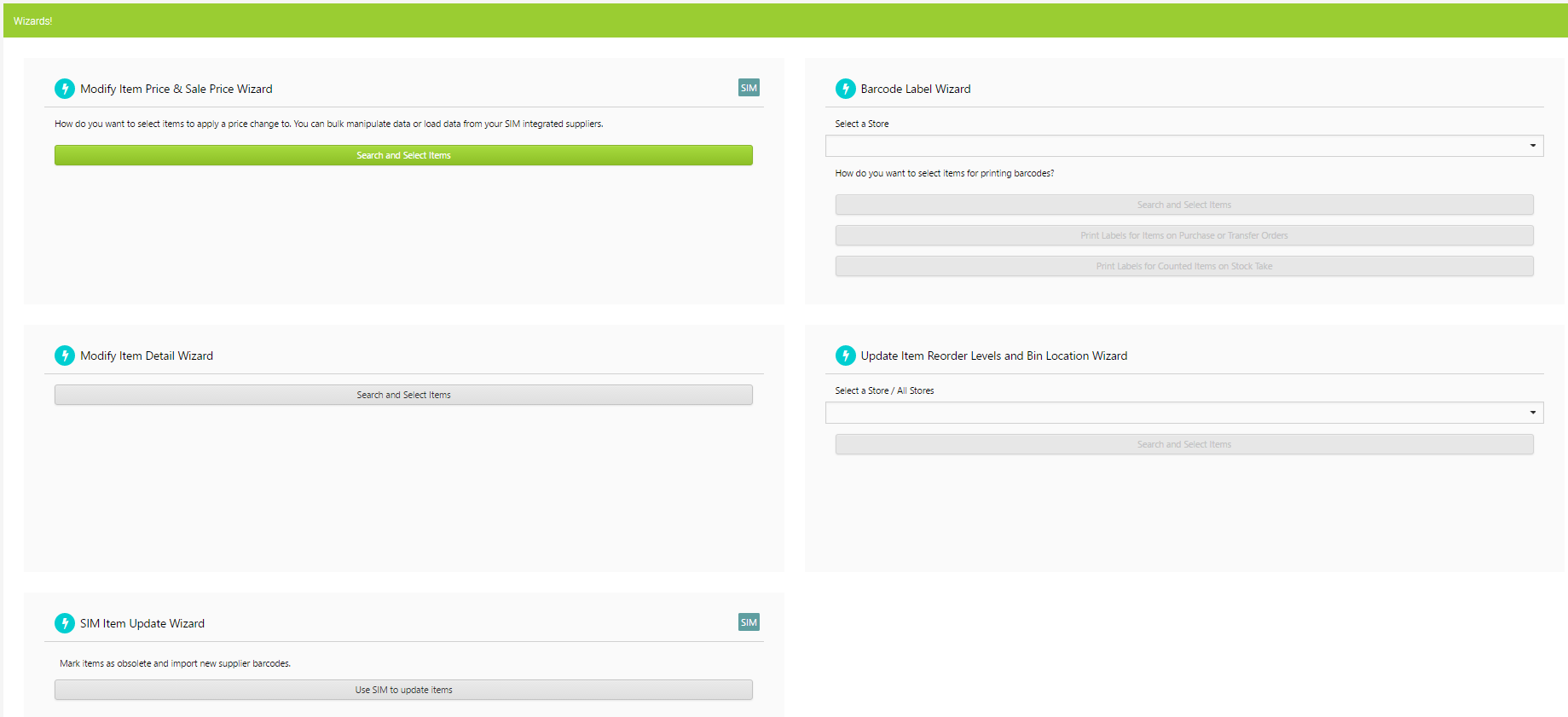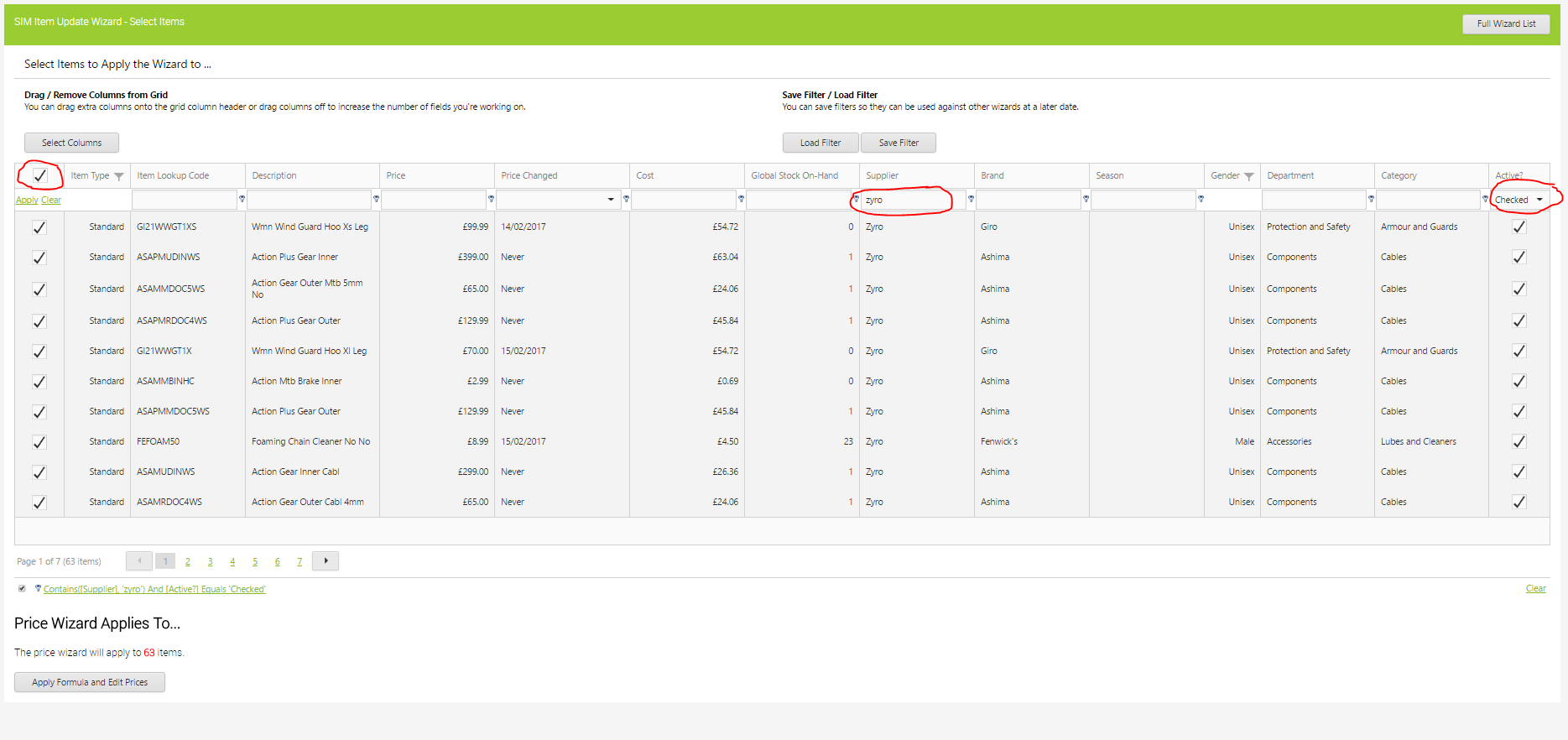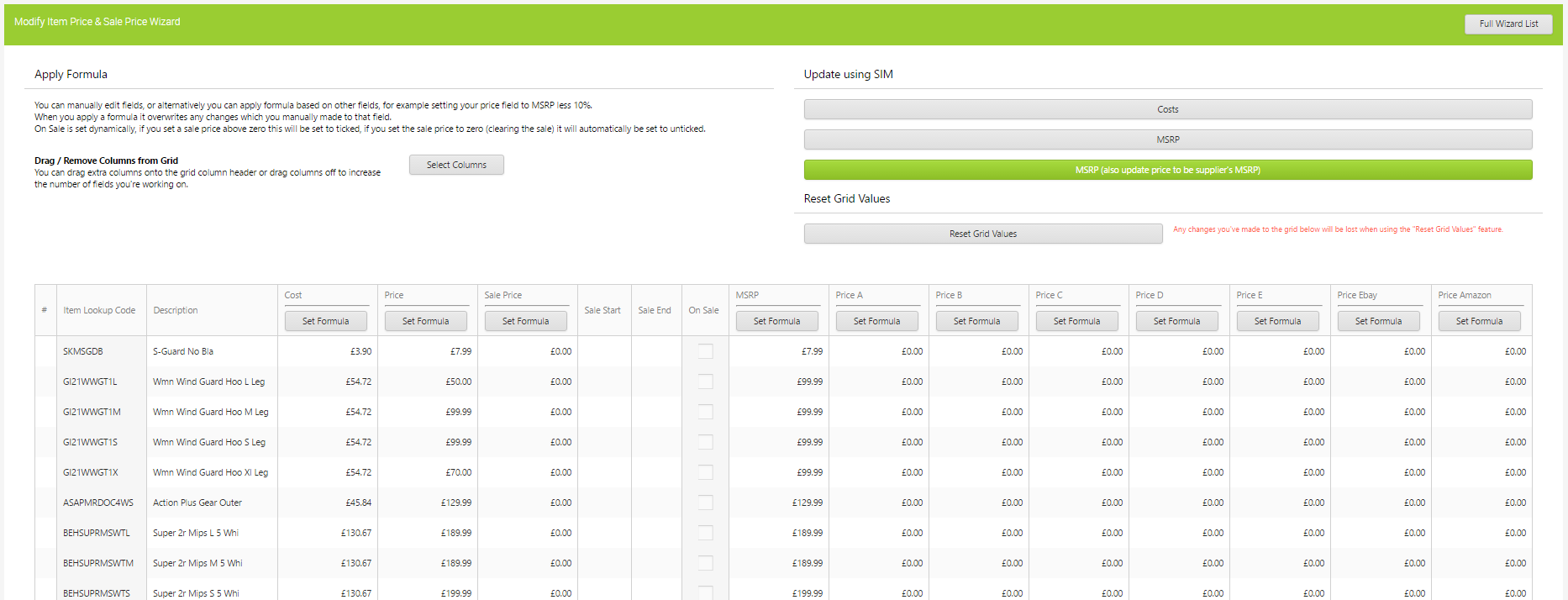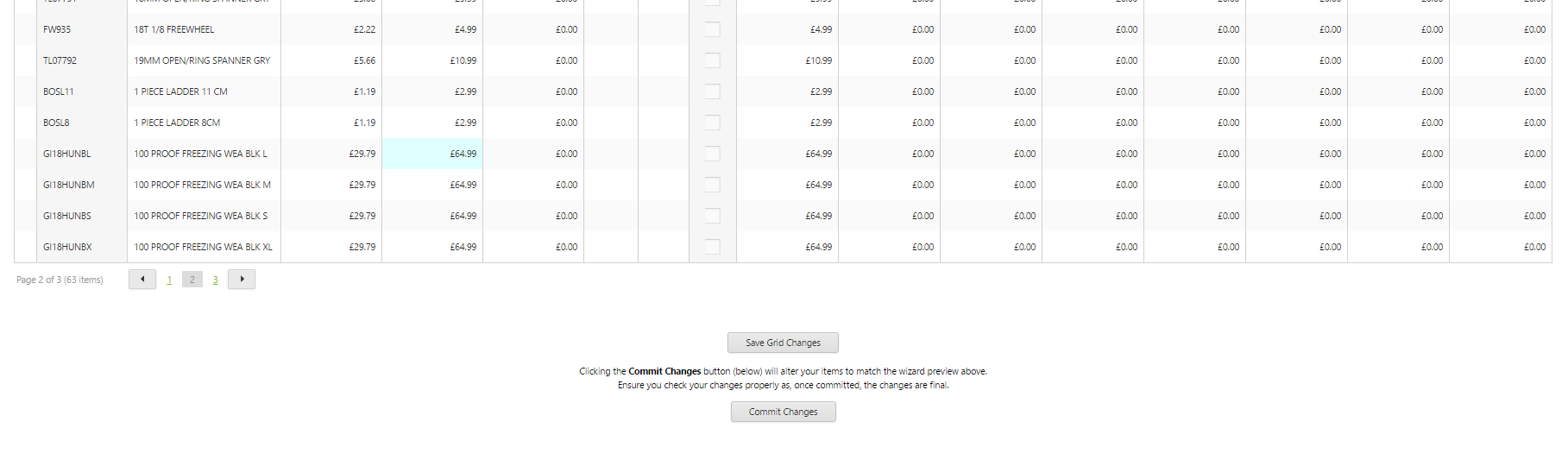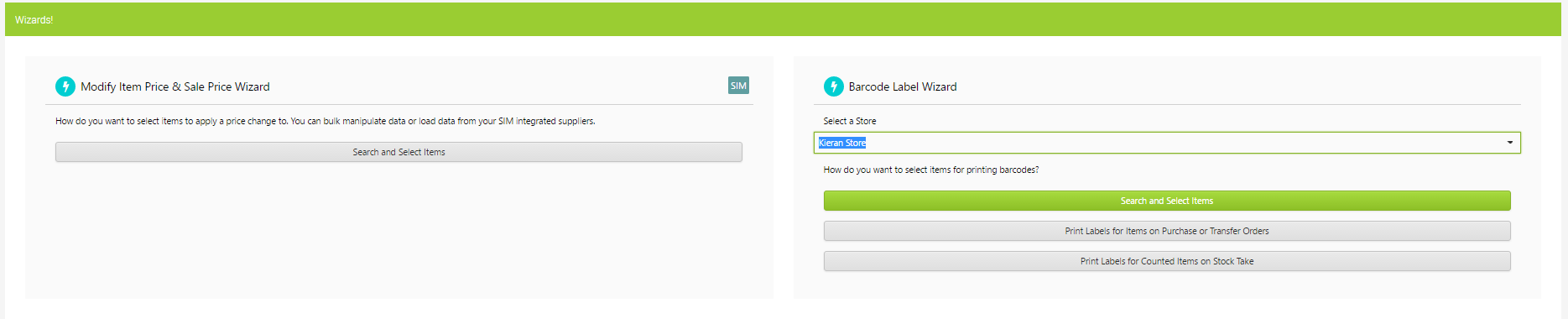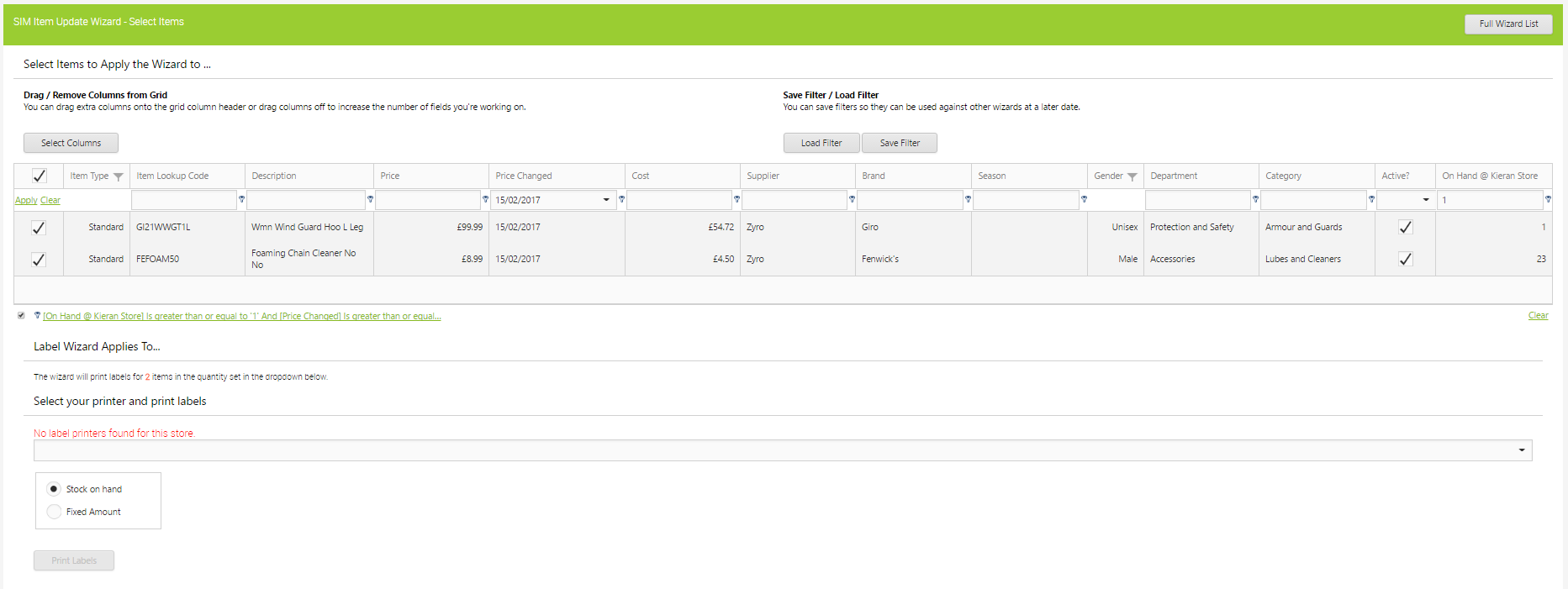In this article we will look at the recommended process for keeping the prices on products in your store in line with those from the supplier.
We would recommend having a weekly task that follows the following process.
The first step is to go to the Backoffice menu, then scroll down to the Create and Manage Items section and then Wizards and SIM Wizards, from here you click “Search and Select Items” under the Modify Item Prices & sale price Wizard section:
This will take you to the following screen, the example below has been filtered to show items that are active and from the supplier Zyro, once you have filtered this you can click the apply formula and edit prices button:
This will take you to the following screen, from here go to the section called “Update Using SIM” and click the button “MSRP (also update price to be suppliers MSRP)”, this will check the items and adjust the Price and MSRP column to match any prices changes from the supplier:
Any prices that have been changed will be highlighted in blue as below, you can then scroll to the bottom of the screen and click “Save Grid Changes” and then “Commit Changes”, you will then be informed of the number of items that have been adjusted:
The next step is to print out the labels for the items that have been changed that you have stock of in store, to do this go back to the full wizard list, then under the section called “Barcode Label Wizard” select your store and then click the “search and Select Items” button as shown below:
On the next page you need to filter the price changed column to todays date, the filters should already be pre-populated to only show items on hand (in stock) at your store, then select all the items by clicking the tick box at the top of the first column, select your label printer and then chose if you are going to print labels for stock and hand or a fixed amount:
You should then have the labels you need to re-price all the items that have had a price change.
This completes the process.