You can import items which are not in your local database, through SIM, as part of the Purchase Order creation process.
If you are creating a Purchase Order to receive stock as it arrives in store, you can scan items directly into the Purchase Order. If the item does not exist in your local database and you are integrated with that supplier in SIM, the item will be found and give you the opportunity to import as part of the Purchase Order creation process.
1) When in the Purchase Order screen, select Quick Scan Items:

2) This will open a new window, where you can scan the supplier’s barcode on the item or enter the Item Lookup Code.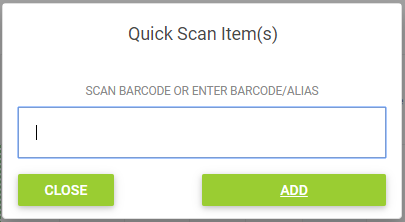
3) If the item is available from the SIM supplier, you will then see a preview of the item to import
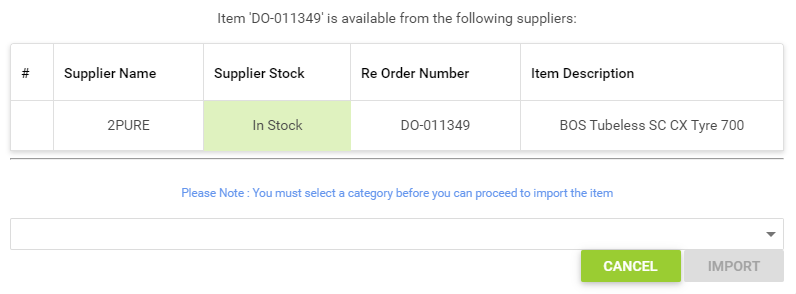
4) From here, set the Department and Category from the drop-down menu, and click Import: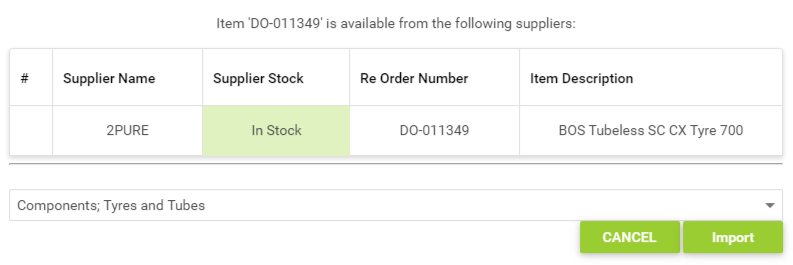
5) The import window will then inform you the item has imported. You can then scan the next item in if necessary:
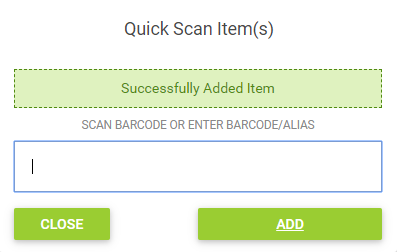
6) Once you have scanned all the items from the order, you can process the Purchase Order in the normal manner.
If you add an item which already exists in your database to a Purchase Order, but the item is not supplied by the supplier set on the Purchase Order, you will be given the option to add this supplier to the item.
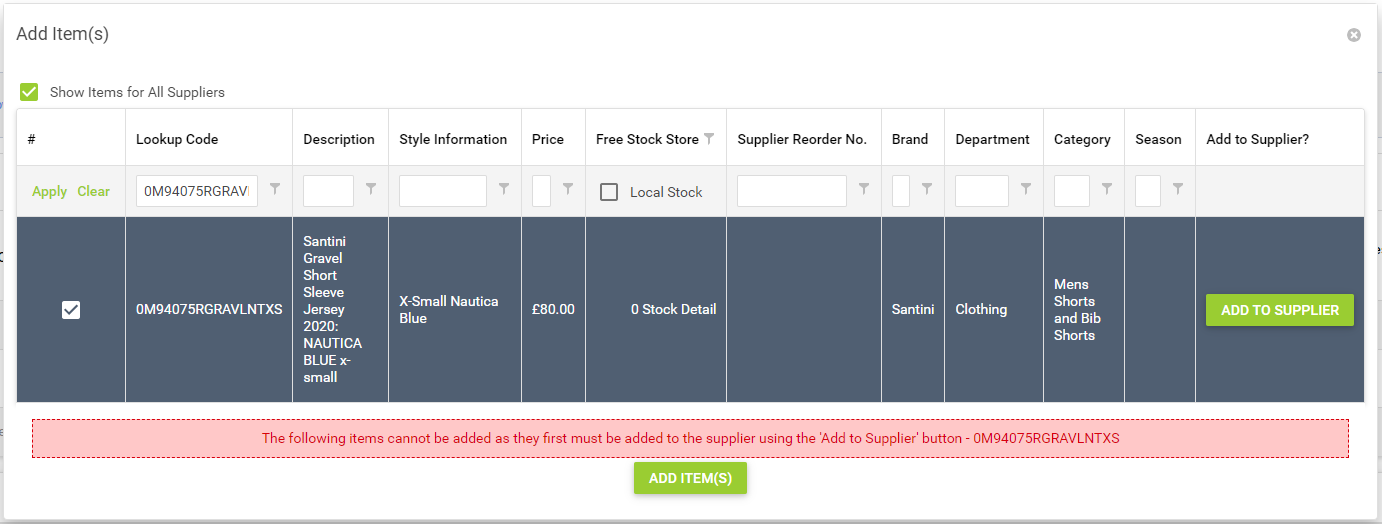
Clicking on the Add To Supplier button will allow you to set the details for the item:

You will then be able to add the item to the purchase order as normal.
NOTE: All of the above processes can only be carried out when raising a Purchase Order to the supplier, not when receiving stock at the Goods In stage. You will not be able to import items through SIM that were not included on the Purchase Order at the time it was marked as placed.