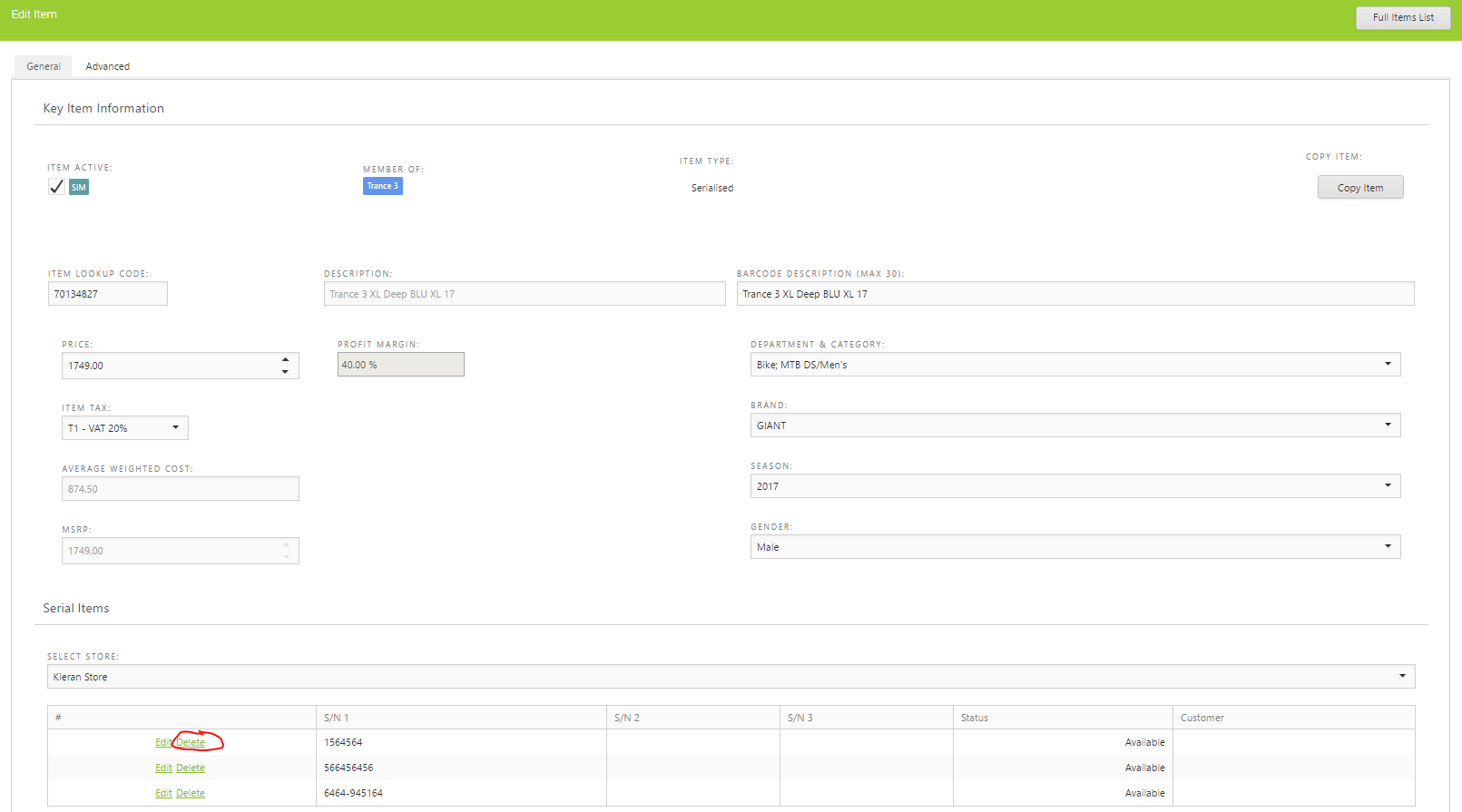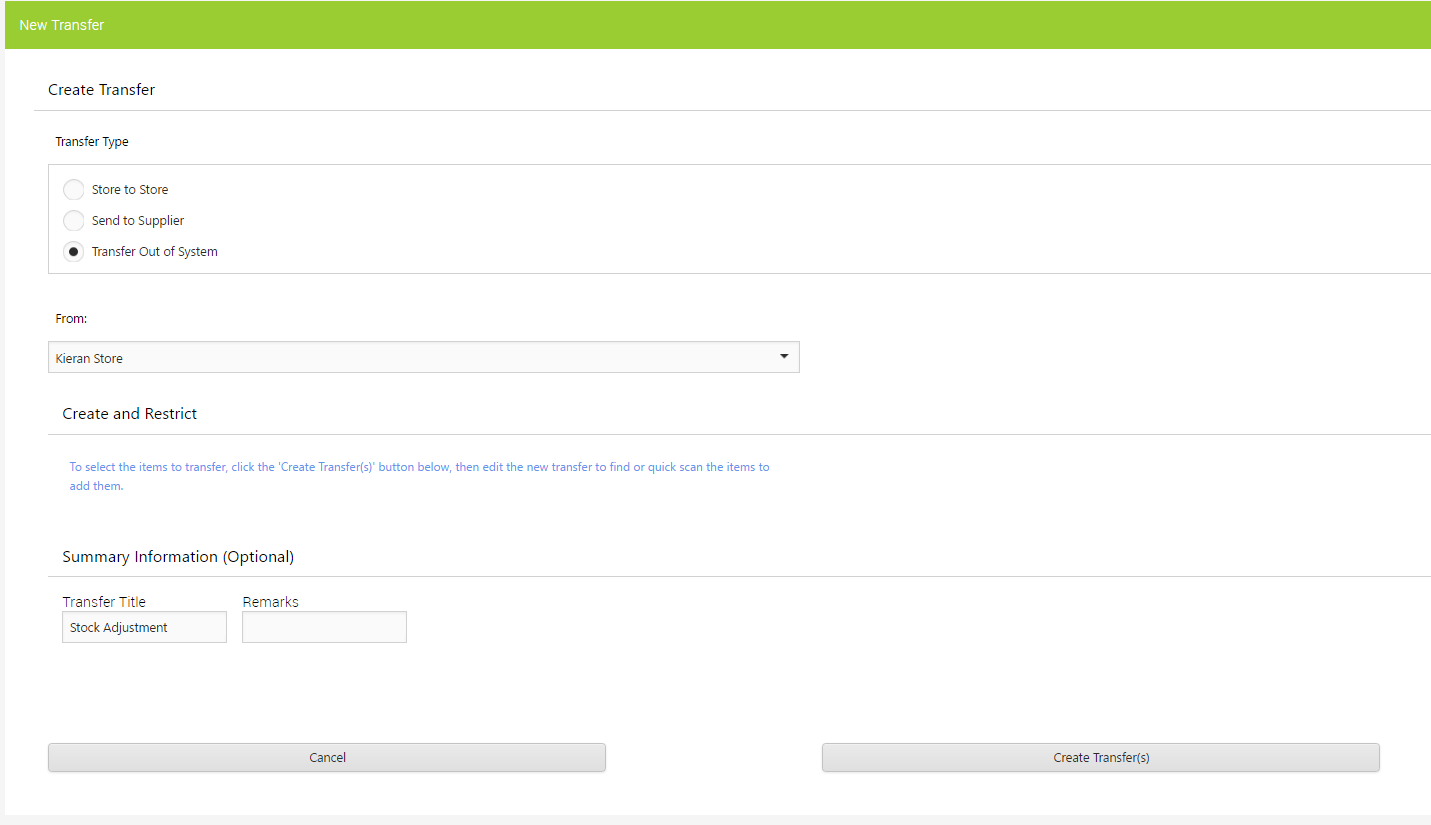If you need to manually adjust the quantity of a serialised item, you have three options for making this adjustment:
1) On the item record in Cloud POS backoffice, you can use the Adjust function in the Inventory section:
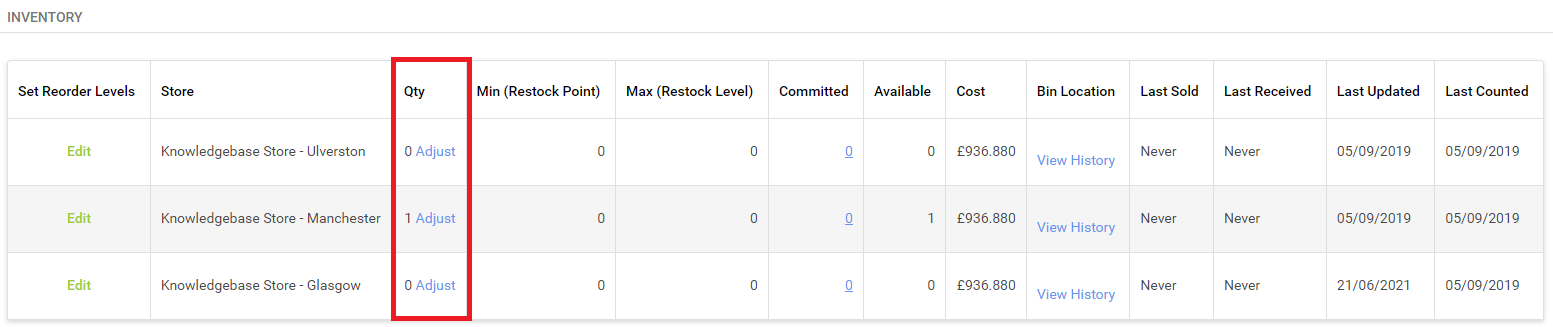
2) Create a stocktake for the item, making sure that you enter the quantity of the items you still have in stock in the counted quantity field. Once you have calculated and committed this stocktake, you will also need to make sure that any serial number related to the item you have removed from the system is also removed from the item details as below:
3) The third option is to create a Transfer for the item. You can create the transfer as below, then add in the individual item you wish to adjust the stock of. You then need to make sure you follow the process all the way through to committing the stock out of the store:
Each of these processes will result in you amending the stock for the item. It is up to you to decide which method suits your store processes or the reason for the stock discrepancy.