You can use the SIM Item Update Wizard to add supplier barcodes to item records where these are missing for one reason or another.
1) Within the Cloud POS backoffice menu, select Create & Manage Items, then Wizards & SIM Wizards;
2) Select the SIM Item Update Wizard and click the Use SIM To Update Items button;
3) Under the Update Type heading, select the SIM // Add Missing Supplier Barcodes option from the drop-down list:

4) Under the Supplier To Update section, select the supplier from the dropdown list. You can add multiple suppliers by repeating this step:

5) Under the section Only Update Items Matching This Specific Criteria, choose the option which best suits your requirements in terms of selecting the items to update:
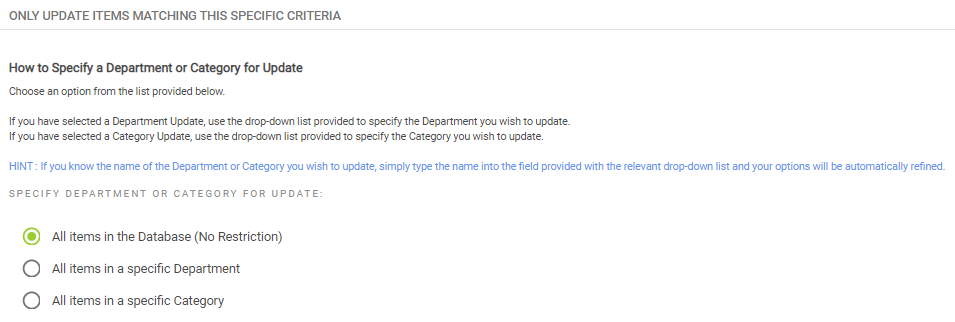
6) Click the Apply button to update any items which match the criteria you have selected in Step 5. When the update has completed, you will see a pop-up advising how many item records have been affected.
Watch A Video: