The Workshop Module has different view modes to help the mechanics to organise the work booked in.
These view options can be found in the top right-hand corner of the Workshop Module:
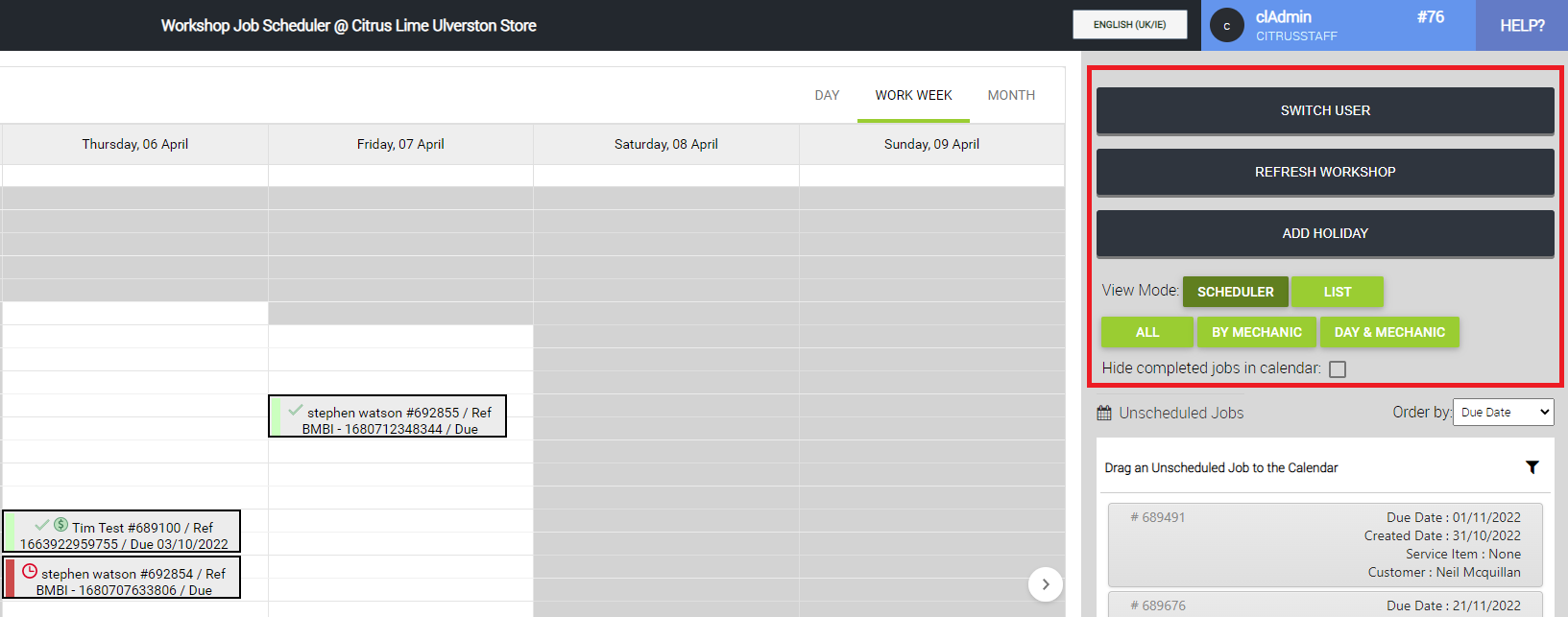
The default view shows all jobs for the week split by day. Clicking the By Mechanic button splits the calendar to display a week for each mechanic, as shown below:

In the view above, we can see that where jobs have not been assigned to a specific mechanic, the job is shown in both mechanics' calendars.
If we then open the job and assign a mechanic, the job will be shown in that particular mechanic's calendar:
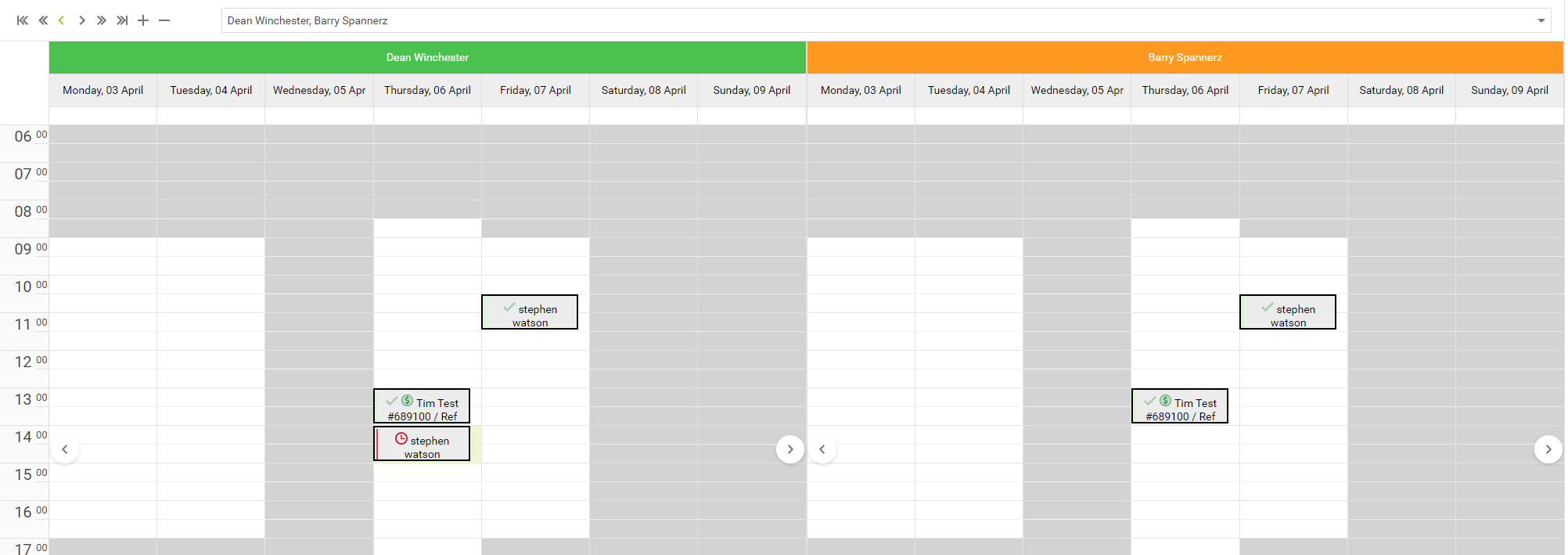
The other view option available is Day & Mechanic. This option splits each day within the current view down by mechanic:
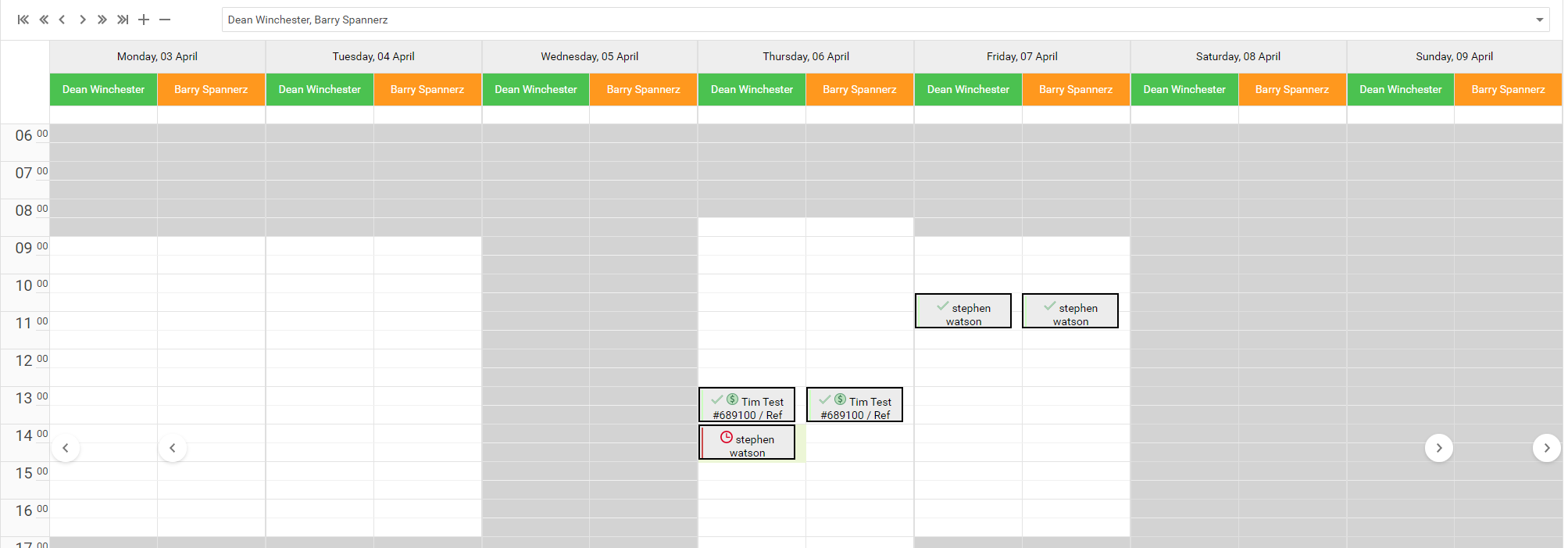
In all views, using the +/- functions will add / remove mechanics from the display:

In the example above, we can see two mechanics. Clicking the - would remove a mechanic from the view:

Clicking the + will add a mechanic to the view:

And again, another + adds a further mechanic:

To make it easier to locate jobs that still need to be worked upon, you can tick the Hide completed jobs in calendar button:
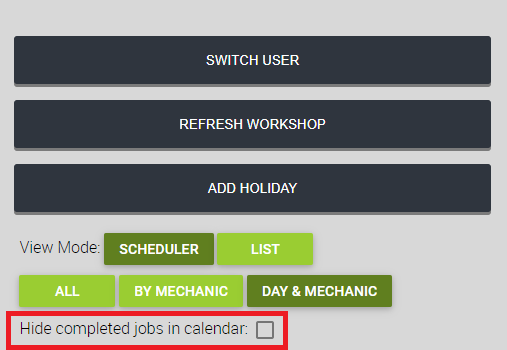
Try the different options until you find a view that best suits the users and processes within your business. When you open the Workshop Module, make sure you change the view to your preferred settings.