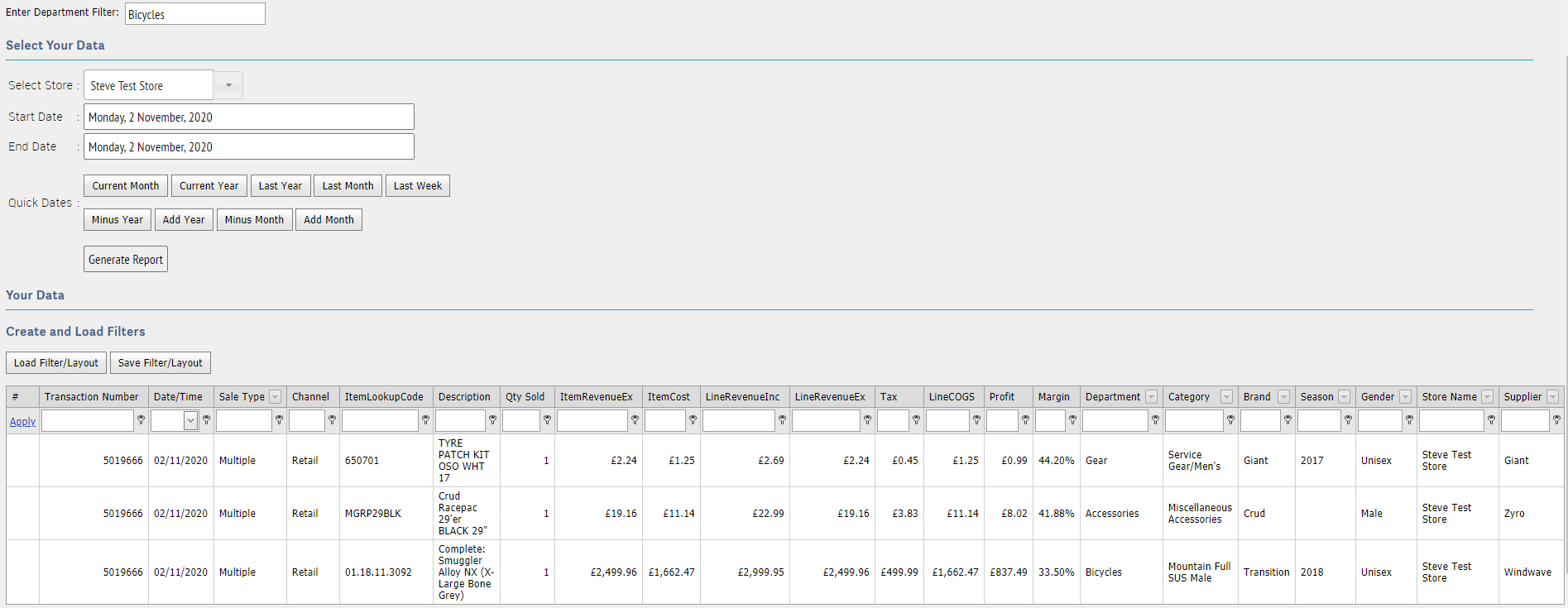The Sales Within Departments report can be used to view all items sold as part of a transaction which includes an item from the department being reported upon.
An example might be where you want to see what items - regardless of which department they are in - are also sold in transactions when customers purchase something from the department 'Bikes'.
Or, to put that another way, when someone buys a bike from you, what other items do they buy at the same time?
This report is also particular useful to identify what items are sold in relation to the workshop. When a bike is brought in to your workshop, what parts are being sold as part of the work being undertaken?
The Sales Within Departments report will show you this information. To use the report:
1) Log into Cloud Reports;
2) Under the Day 2 Day Financials section, go to the Sales Within Departments Report;
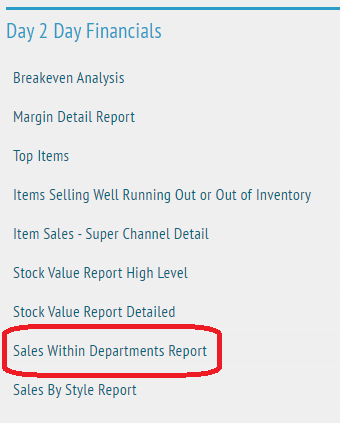
3) Enter the name of the department you wish to report upon. NOTE, this must exactly match the name of the department as it exists in Cloud POS;
4) Select the Store and Date Range you wish to report upon. We recommend keeping the date range fairly tight (i.e., Last Month) to ensure the report loads quickly;
5) Click Generate Report;
6) When the report loads, this will show all items sold on transactions which include an item from the department you'd selected to report upon.
In the example below, we have reported on sales within department 'Bicycles' and can see that over the date range selected, we have sold one item from within that department. The customer also bought two other items when they purchased the bike: