When creating a picklist, you are able to click on the figures within the On Hand column and view stock levels for the line item selected.
This will open the Stock Enquiry window for the corresponding item, as in the example below:
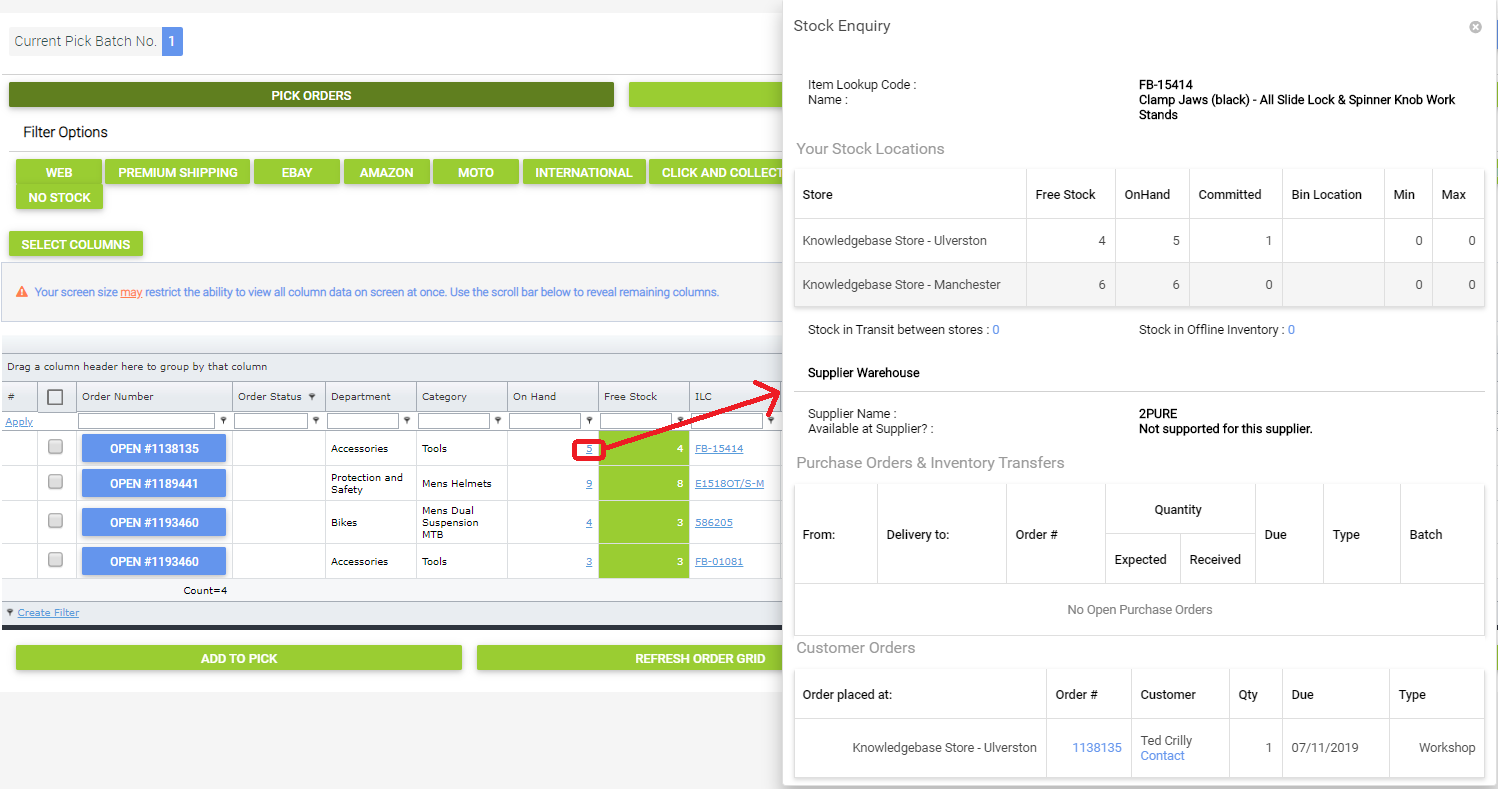
When creating a picklist, you are able to click on the figures within the On Hand column and view stock levels for the line item selected.
This will open the Stock Enquiry window for the corresponding item, as in the example below:
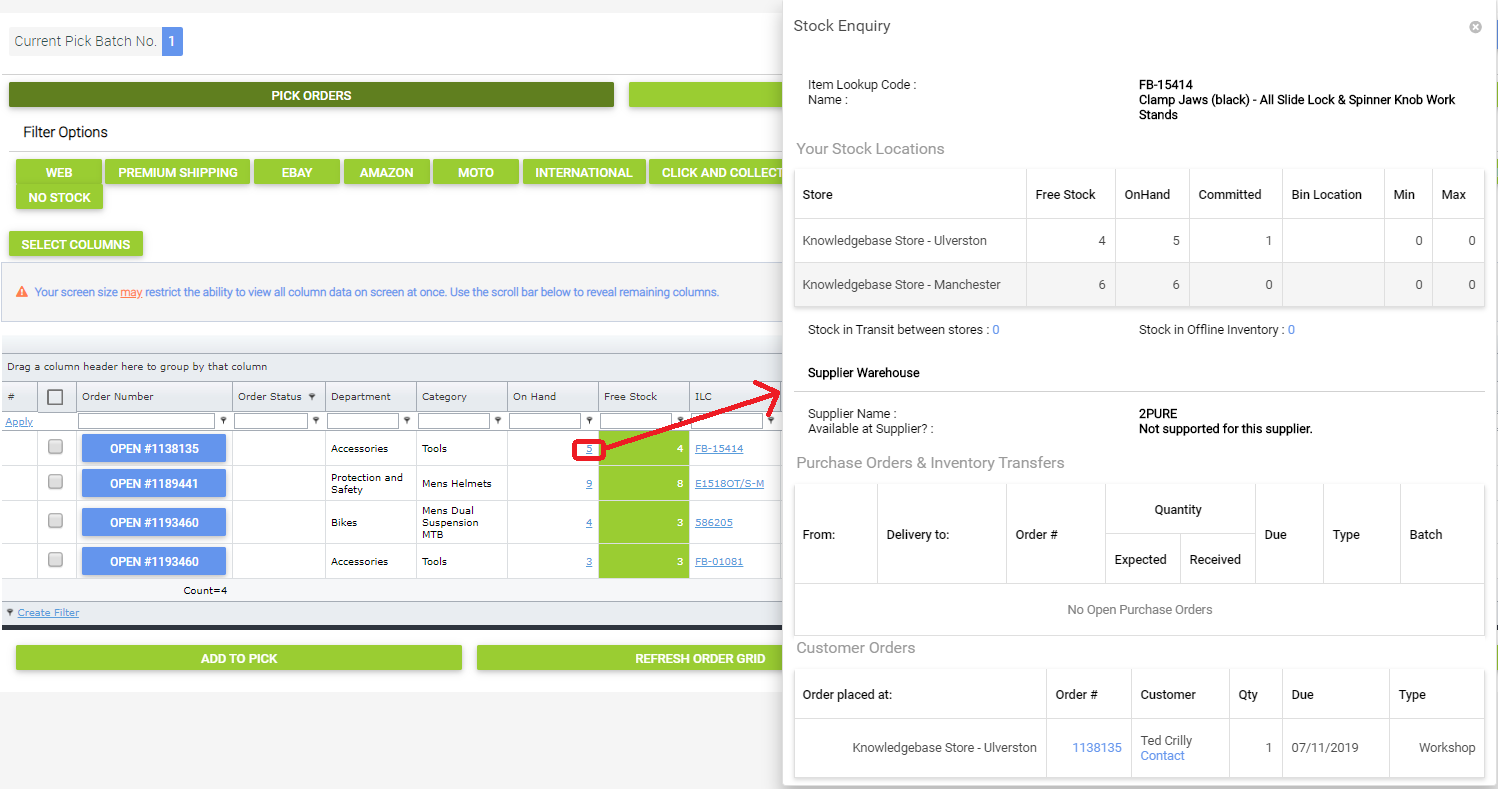
Customer Rewards // How do I anonymise customer information in Customer Rewards?
Cloud MT // GDPR & The 'Right to be forgotten'
Cloud POS // How do I remove a Customer's Information in the Cloud POS Back Office?
How do I manage Chargebacks (disputes)?
How do I close a batch with a Z Report?
Cloud MT // Banner Collections
Haven't found the answer you're looking for? Contact Support