You can view any receipts or labels queued to print.
1) From the main menu in Cloud POS backoffice, select the Setup heading and then Registers & Barcode Label Printers:
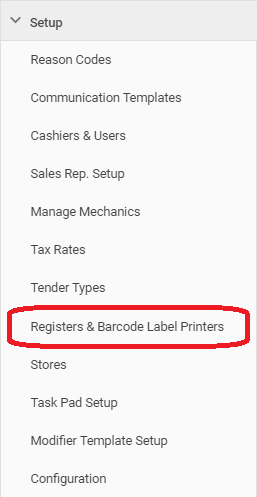
2) This will open a new page showing all the available receipt printers and label printers within your Cloud POS group:
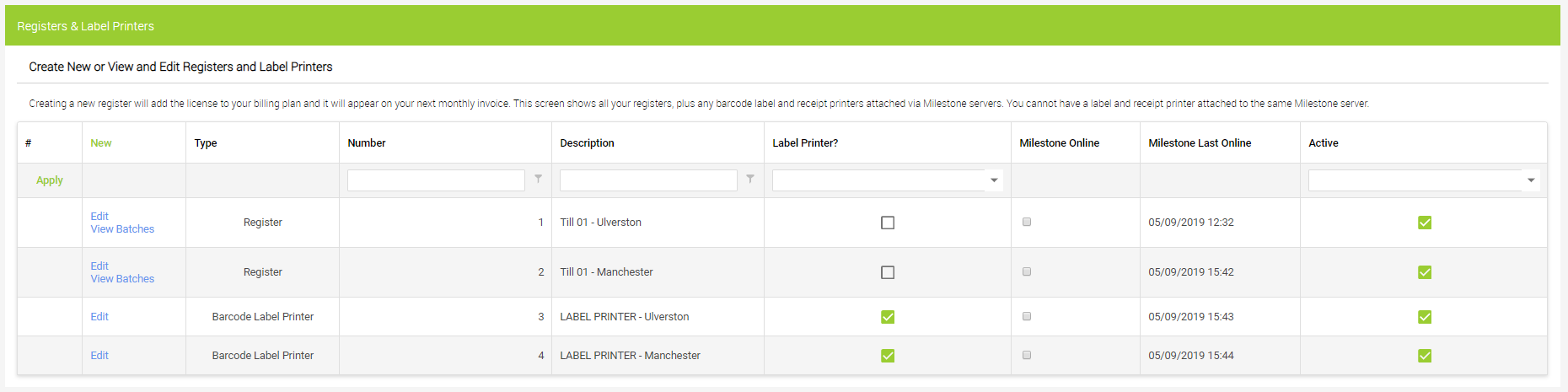
3) Select the device for which you wish to check the print queue, by clicking Edit on the corresponding line:
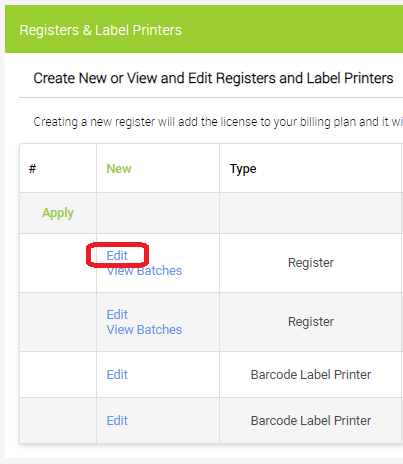
4) This will open the settings page for the device. Towards the foot of this page, you will see the Print Queue. Any print jobs waiting to print will be listed here:

5) If required, you can remove all jobs waiting to print by clicking the Cancel All Jobs In Queue button. This will remove all waiting jobs from the device's queue and they will no longer be sent to print. Note that you cannot undo this step.