Without a supplier set against an item record, the system will not recognise from which supplier you obtain the item, so will not allow you to add it to a purchase order or transfer.
If you've ever tried to add an item to a purchase order or transfer and have found that you cannot locate the item in the search filter, the likelihood is that there is no supplier set on the item record in Cloud POS backoffice.
If the item has been imported through SIM, then the supplier will have been automatically set on the item record. However, if you've manually created the item or used the Item Import functionality, there is the possibility that adding the supplier may have been missed.
You can also add secondary suppliers to an item record, to account for situations where you may be able to obtain the item from more than one supplier.
To add a supplier to an item, use the following steps:
1) From the main menu in Cloud POS backoffice, go to 'Create & Manage Items' and then 'Items';
2) Use the filter options to locate the item with which you wish to work;
3) On the General tab of the item record, scroll down the page until you reach the Suppliers section;

4) If there is no supplier set, click the 'Add A Supplier For This Item' button;
5) This will then open up a window with a list of the suppliers you have set up on the system;
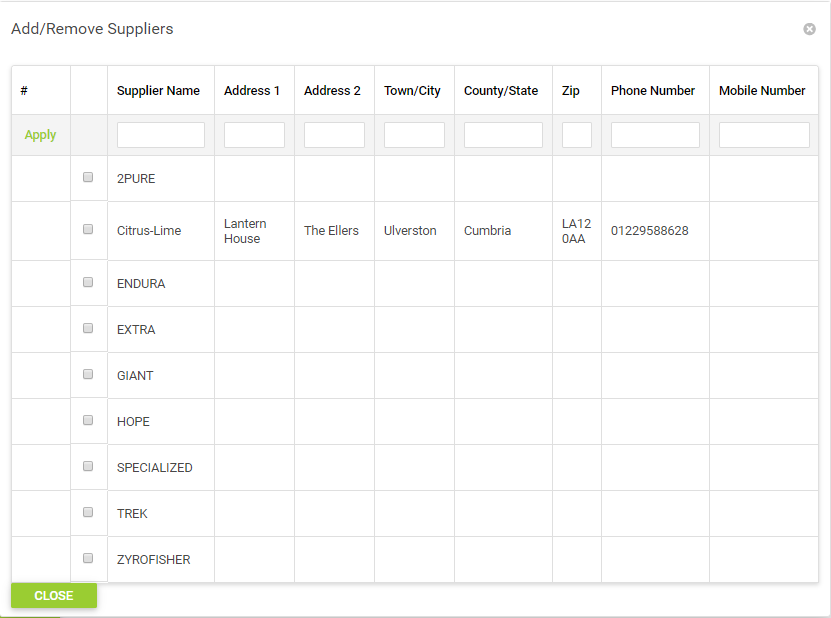
If you do not see the supplier listed, you will need to add a new supplier record.
6) Select the tick box next to the relevant supplier. You will see a message advising 'Supplier list updated'. This supplier has now been designated as the Primary Supplier for this item;
7) If the item is available from more than one supplier and you wish to add other suppliers, follow the same steps from Step 4 above.
8) Should you have added more than one supplier and wish to change the primary supplier on the item, this can be done by ticking the 'Primary?' checkbox next to the relevant line in the main item record. Here, 2PURE is the primary supplier:
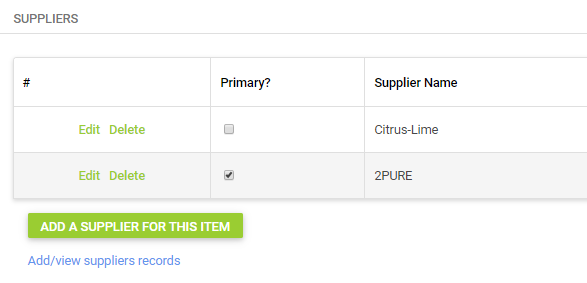
To make Citrus-Lime the primary supplier, we would just tick the box in the Primary? column next to Citrus-Lime. This will automatically untick the same setting from 2PURE: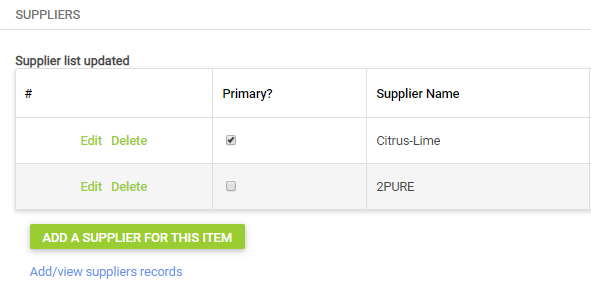
Once you have set a supplier on an item, you cannot revert back to a situation where there is no supplier set on the item; you will always need to have at least one supplier designated.