1) From the main menu in Cloud POS backoffice, navigate to Create & Manage Items, then Items:
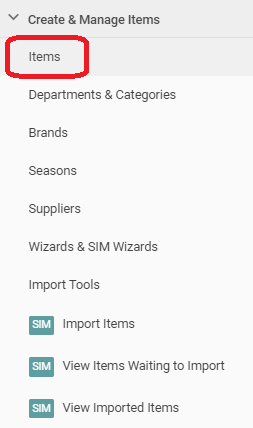
2) The item grid will load, displaying all of the items in your database;
3) Use the filters to search for the required item, then click Apply or hit enter on your keyboard.

4) To view or edit the details within an item card, click Edit next to the item in question;
5) The item card will open, allowing you to view the product details and make any changes as required:
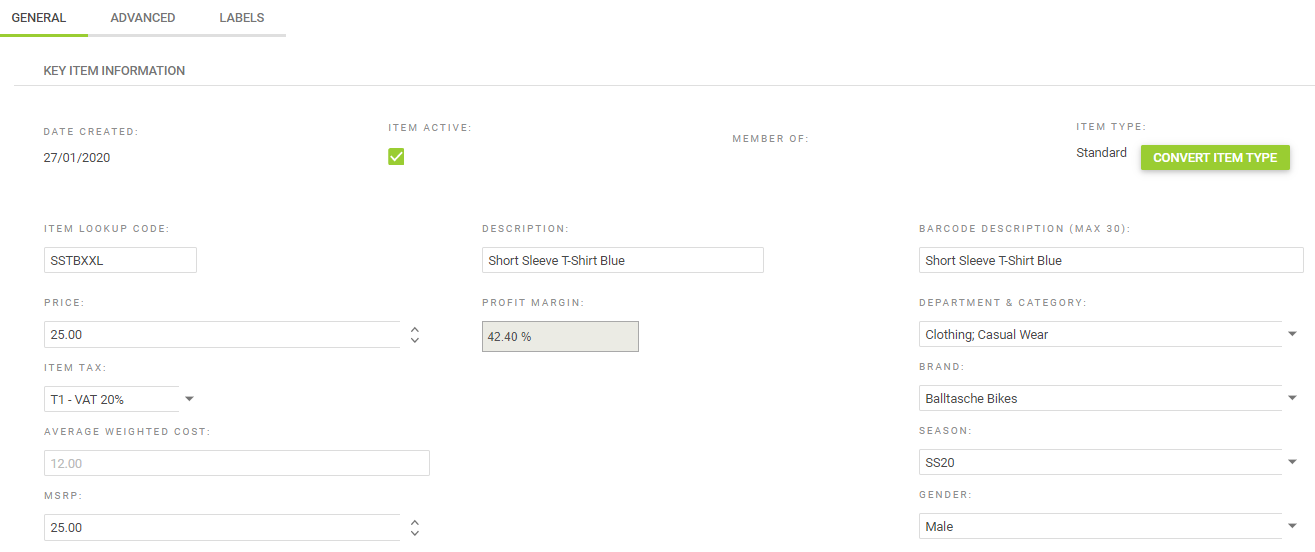
6) If you have only viewed and not made any changes to the product details, scroll to the foot of the page and click Cancel to exit the item record.
If you have made changes to the product details, scroll to the foot of the page and click Save to commit your changes to the database.
