The Point of Sale gives you the option of sending an e-receipt to your customer via email. These can be sent when you tender any transaction or when you save or update a customer order or quote.
After selecting one or more tender types on the Tender Transaction screen, click Continue with Transaction.
This will take you to the Transaction Options screen.
To send an e-receipt, use the indicator beside Send e-receipt to customer?

If you have already set a customer on the transaction, you will now see the customer's details displayed. Check that the details are correct, specifically the email address, and then click Complete Transaction.
If you have not set a customer while building the transaction, you will see the following prompts:
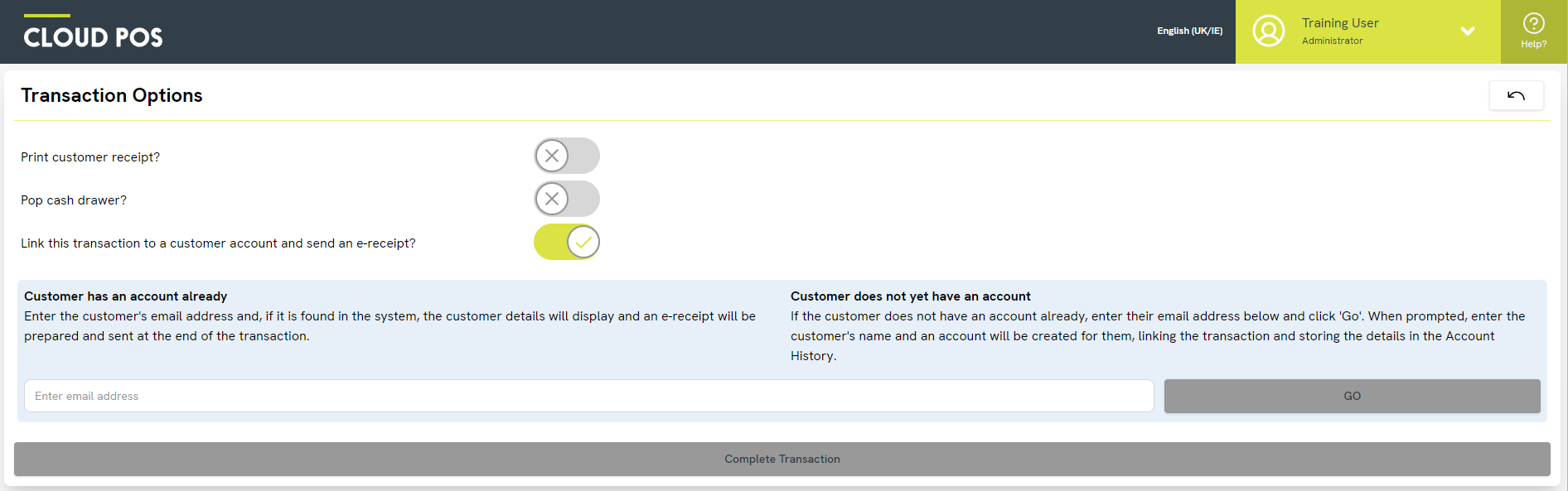
Enter the customer's email address and click Go.
If the email address is already saved against a customer record in your database, that customer will be set on the transaction. If that email address is not already in use, you will see the following prompt:

This is asking you to enter the customer's name so that an account can be created for them. Only the last name is required. Click Create Customer to create the new record and set them on the current transaction.
You can now proceed to Complete Transaction.
An e-receipt will now be sent to your customer's email address. The body of the email will thank the customer for their purchase, and they will receive an attached PDF of the Full Size Receipt for the transaction.
Frequently Asked Questions
Can I customise the e-receipt?
You can customise the e-receipt by adding your company's logo and some promotional/information text. Please refer to this article for guidance: Can I customize the Full Size Receipt & e-receipt?
Can I send an e-receipt at a later date?
Yes, you can send an e-receipt after the transaction has been completed, providing you had a customer set on the transaction when it was tendered. For example, if a customer does not ask for an e-receipt at the point of tender, but changes their mind the following day, you can still send them an e-receipt. Please refer to this article for guidance: How do I resend an e-receipt?
If you did not have a customer set on the transaction when it was tendered, but the customer is now asking for an e-receipt, you can still achieve this, but it will require you to send the email outside of the Cloud POS platform. First, find the receipt in your Receipt Journal. Click ‘Reprint Full Size Receipt’. Download this as a PDF file and attach it to an email for the customer, using your email client/mailbox.