If you'd like to accept payments made by PayPal on your ecommerce site, this article describes how to add your PayPal account details to Cloud MT and enable PayPal as a payment option in the checkout.
We also cover how to remove PayPal from your site, if you no longer wish to offer it as a payment option.
Adding PayPal as a payment option
1) Log into Cloud MT and navigate to PayPal Configuration;
2) Click the button marked Register Account;
3) You'll now be taken to a PayPal page, where you'll be asked to enter the email address associated with your PayPal account:
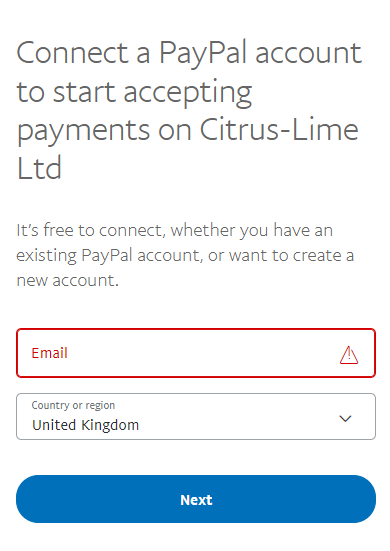
Remember to select the appropriate Country or region from the dropdown menu. The integration will not complete if you do not follow this step.
4) Next, enter your PayPal account password and click Log in;
If you are normally prompted to enter a six-digit security code from your authenticator app in order to continue with the log-in to your PayPal account, you'll get this prompt at this point.
5) Once you've entered the security code (if required), you'll now see a screen confirming the registration has been successful:
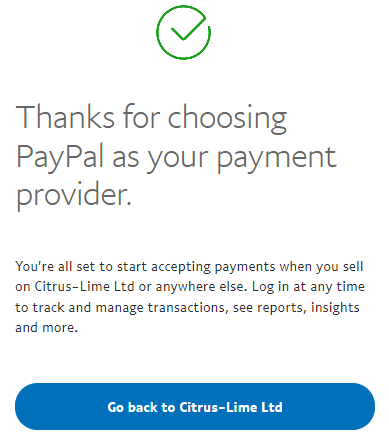
6) Clicking the Go back to… button will return you to the PayPal Configuration page in Cloud MT, where you'll see Status Connected and the PayPal account options that have now been enabled for you.
7) Contact the Citrus-Lime Support Team and ask them to activate PayPal as a payment method on your website.
Removing PayPal as a payment option
1) Contact the Citrus-Lime Support Team and ask them to deactivate PayPal as a payment method on your website.
2) Once the Support Team have confirmed this has been done, log into Cloud MT and navigate to PayPal Configuration;
3) Click the button marked Disconnect Account;
4) You'll now be prompted to confirm you wish to disconnect your PayPal account from Cloud MT:
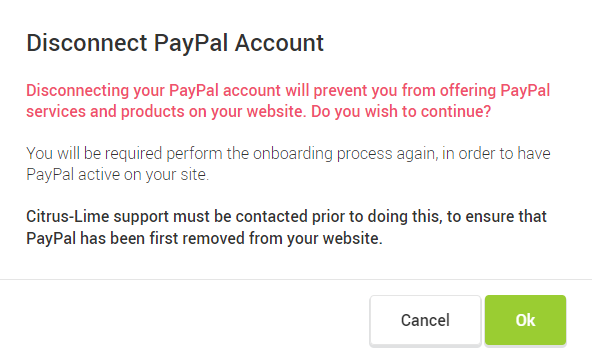
5) Click OK at this prompt and your PayPal account will be unlinked to your ecommerce site.
A note on PayPal orders
When a PayPal order downloads to the Cloud POS Back Office, the PayPal status will show in the order comments as either:
PayPal status = COMPLETED, or
PayPal status = COMPLETED-PENDING
If the status is ‘COMPLETED-PENDING’, this means PayPal are carrying out further fraud checks on your customer. You will see these transactions marked as ‘On Hold’ in your PayPal account. We would not recommend tendering these orders until you can see in your PayPal account they have been released from that hold and the payment is fully complete.
Tip: You could set the order status ‘Fraud Check' on the order, while you are waiting for those further checks to be completed.