This article describes how to complete a ‘card not present’ (CNP) card transaction using the integrated Paymentsense functionality.
Before going through this process please be aware that by doing a transaction in this way you are bypassing the standard security benefits of a ‘customer present’ transaction. This can mean that you will be liable for any losses if a transaction is fraudulent. If you are using the Citrus-Lime Ecommerce platform with CitrusPay Gateway, you can use your Virtual Terminal to take the payment instead, which will mean you do not bypass these security measures. Please refer to the following article for guidance: How do I access the Virtual Terminal?
To begin a CNP transaction on your Paymentsense terminal, begin the transaction process as usual. At the Tender Transaction screen, use the integrated Credit Card tender type.
Click Continue with Transaction and choose your receipt options.
Click Complete Transaction. You will see the payment total appear on the card terminal. Push the MENU button. (On a Move 5000 terminal, this is the grey button with the black circle, top-right.)
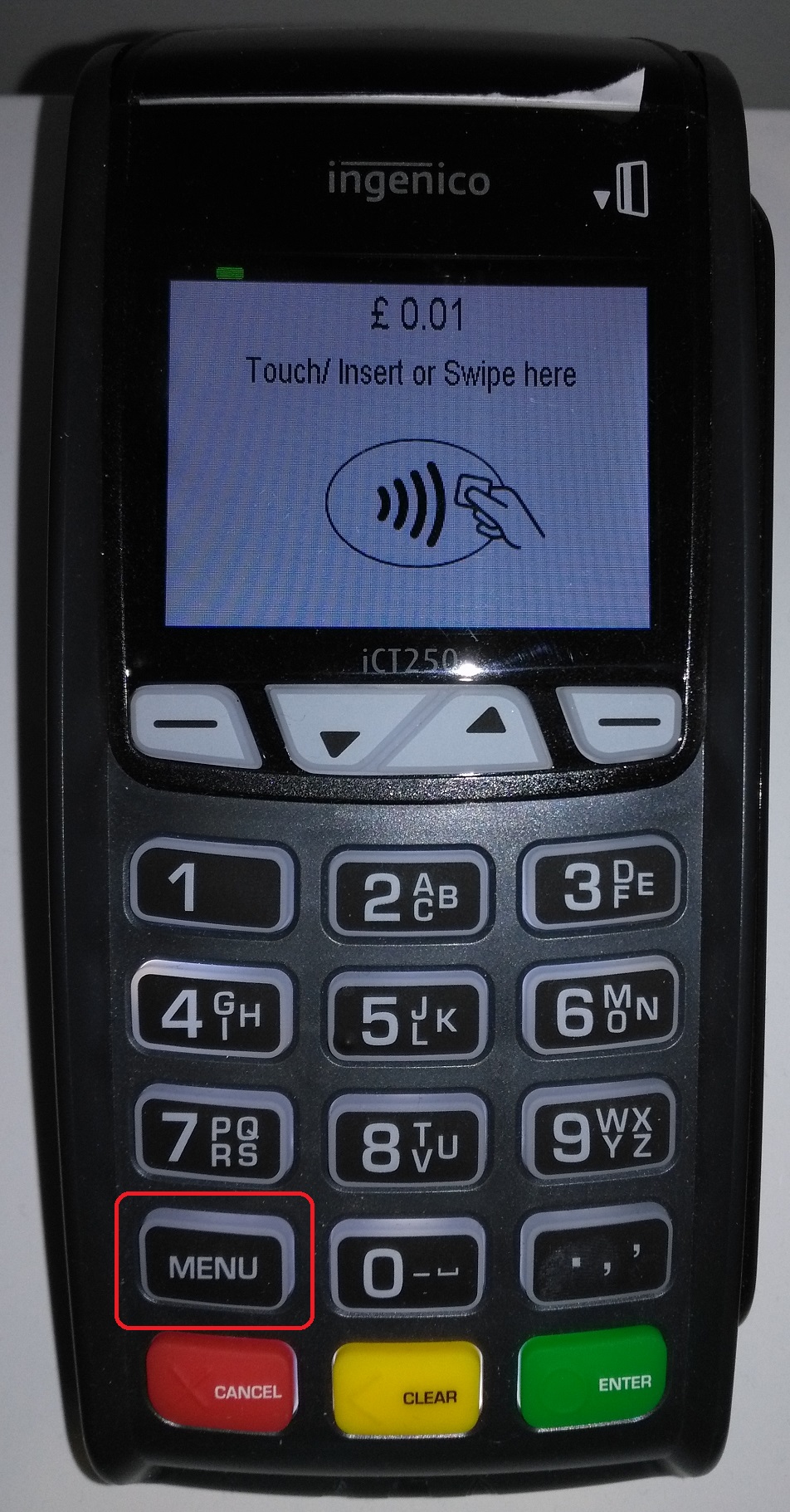
Once you have pressed menu, this will then ask you to enter the card number as below:

Press ENTER after entering the card number and you will then be asked to enter the expiry date in format MMYY:
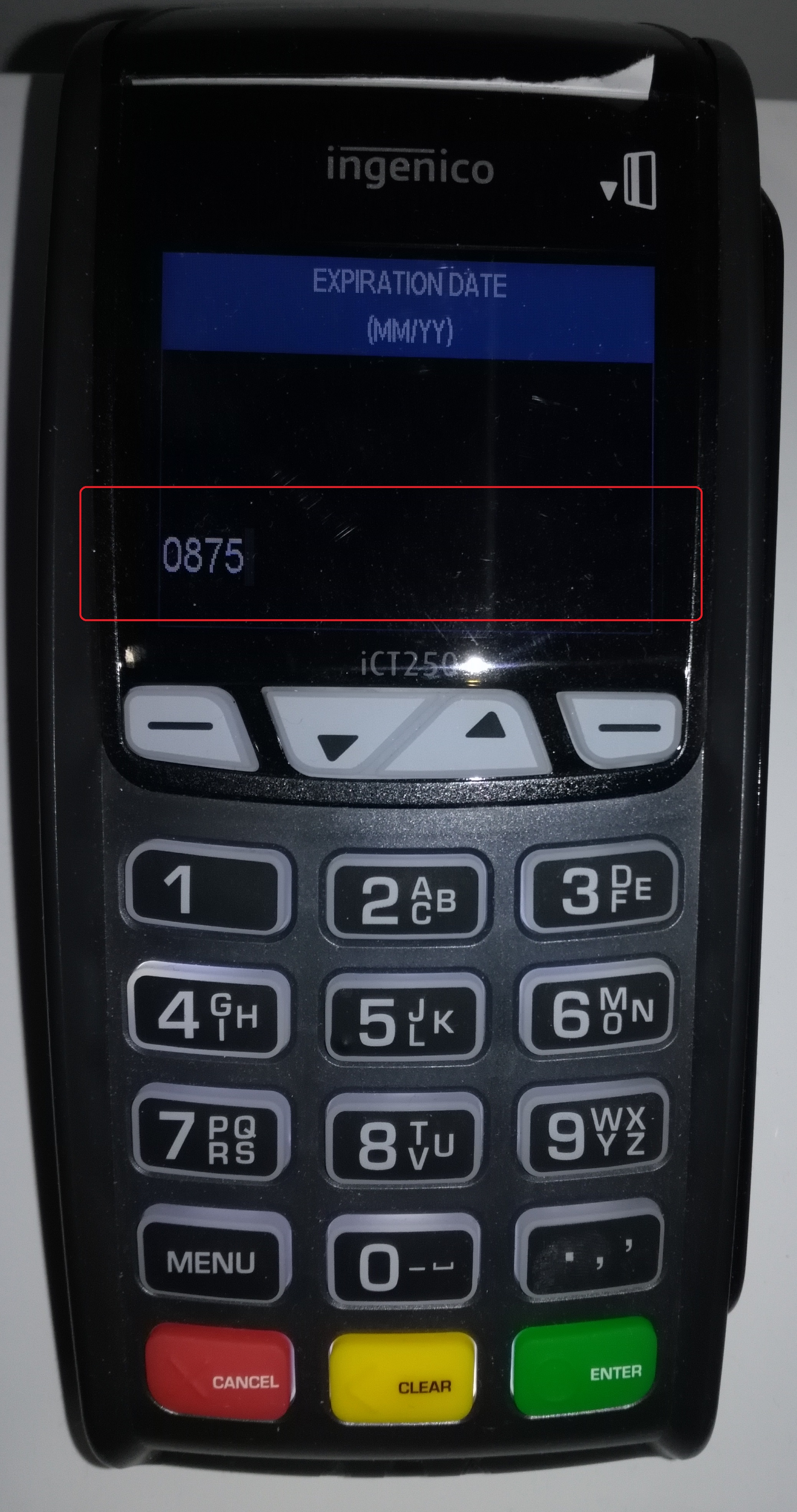
It will then give you the option to select a CNP transaction. Click the button highlighted below:
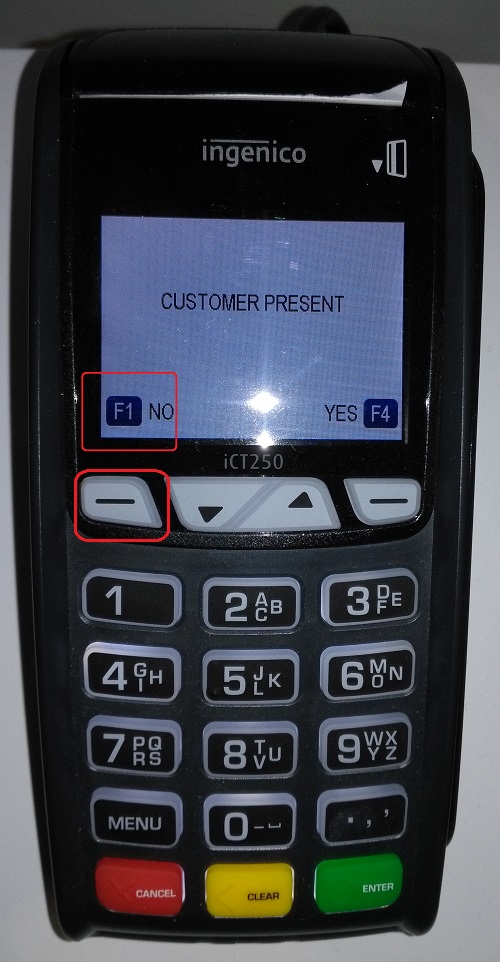
After this you just need to follow the steps and enter the security information as the card machine prompts you.
This will then complete the card payment. You should also see this confirmed on the screen in Cloud POS.