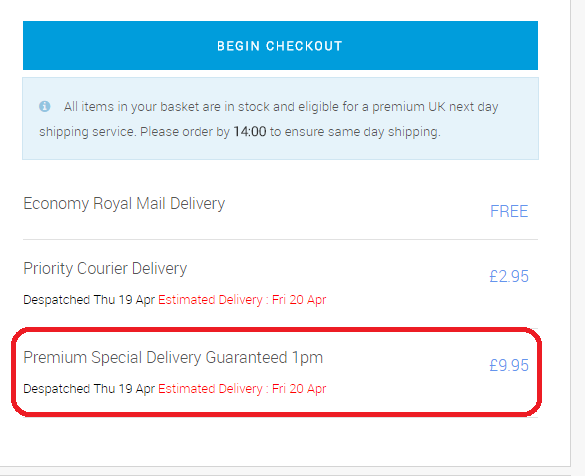In this article we explain how to show estimated delivery against individual shipping options, so that your customers can have an informed idea of when they will be receiving their goods.
The below screen shot shows the shipping options available for my order. We can see the only option showing Estimated Delivery is the 'Priority Courier Delivery':
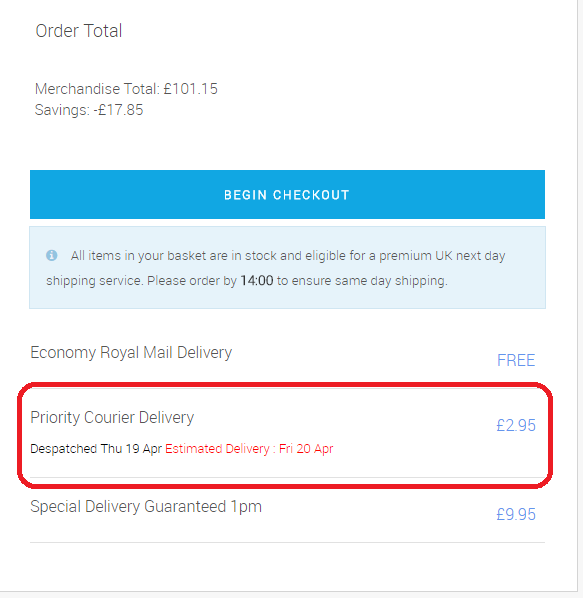
The Estimated Delivery date being displayed is controlled by the presence of either the word 'Priority' or 'Premium' in the eCommerce Basket Name of the shipping services.
Let's say we also wanted to show the Estimated Delivery on the 'Special Delivery Guaranteed 1pm' option.
To do this, we need to visit https://ship.citruslime.com. Once logged in, we then go to Setup Services & Rules and within here, click the Edit / Add Services Button:
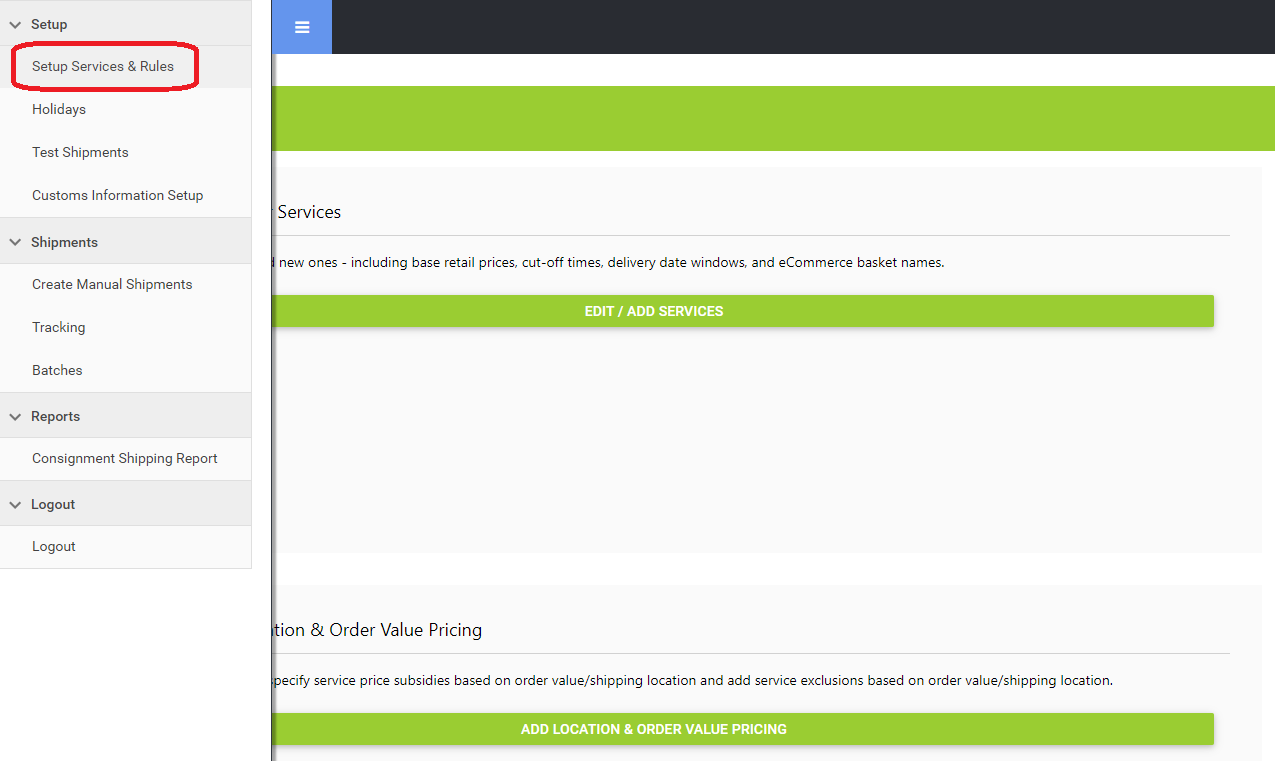
As in the screenshot below, locate the service for which you want to show the Estimated Delivery and click on Edit.
This will open the details for the service, and you will then need to update the eCommerce Basket Name so that it contains the word Priority or the word Premium:
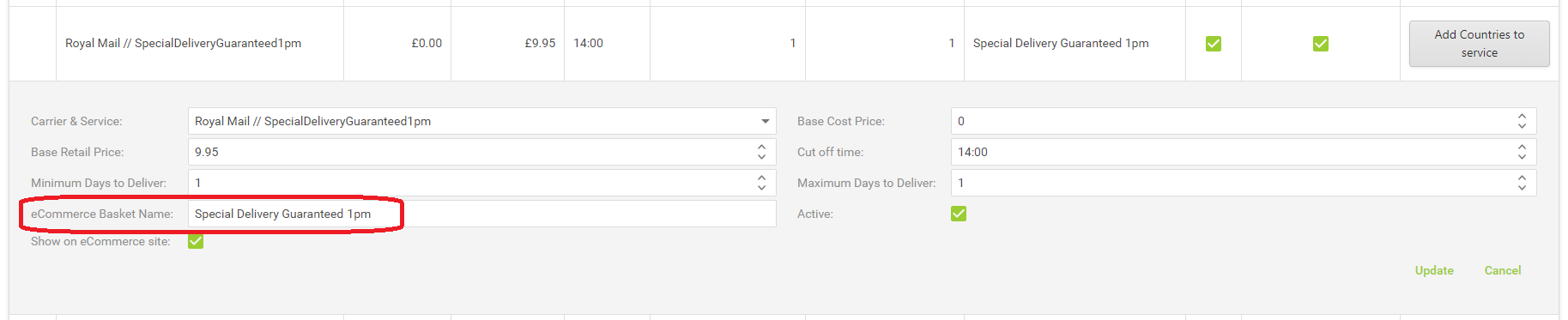

After adjusting the name, click Update.
Now, when we return to our website and refresh the page, we'll see that the service in question now shows the Estimated Delivery as below: