If you use ad-hoc discounting at the Point Of Sale, you may wish for the cashier to be able to see the details of the discount they intend to provide.
This will enable the cashier to make decisions regarding the discount they intend to offer, and how this will affect the profitability of the transaction.
In the Point Of Sale, when an item is added to the transaction, the Discount column displays any discount that has been applied at the Point Of Sale.
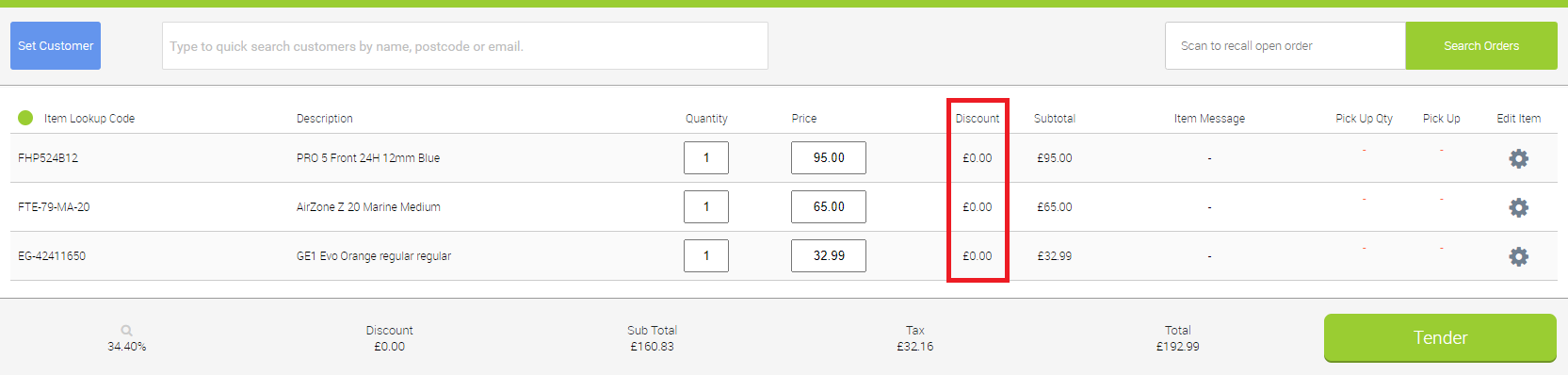
This includes:
- Discounts applied using the Transaction Discount methods;
- Discounts applied using the Item Discount methods;
- Discount from MSRP (this shows the discount value being from the MSRP of the item, not the Price);
- Discounts applied by Price Level.
NOTE: If the item is currently on sale, this will not be displayed as a discount in the Discount column.
In the example below, we can see that we have reduced the price of an item by £10.00, and this is displayed in the Discount column:
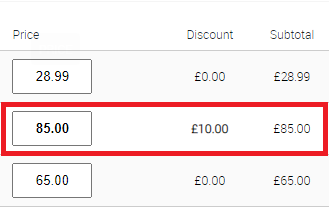
Mousing over a value in the Discount column will indicate that clicking on the value will show the line discount information:
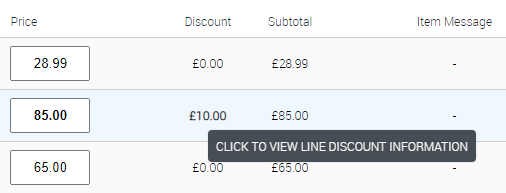
Clicking on the value will display a pop-up that gives us further information about the discount:
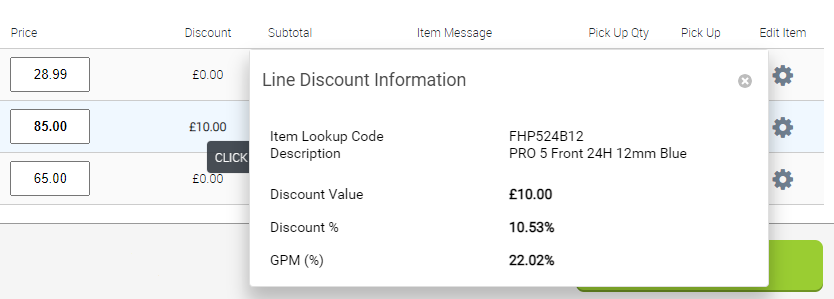
With this information on hand in the Point Of Sale, the cashier can decide on whether or not to discount the item, and by how much, based on the facts available to them and without the need to access Cloud POS backoffice.