You may have products in your range which you would like to prioritise in terms of the display on Find & Filter pages.
This could be, for example, perennial best-sellers that you know are highly popular with your customers, and you may wish to make these easier to find.
Conversely, you can also use prioritisation to push products that maybe aren't selling so well, so the customer sees these first when they navigate to a Find & Filter page.
Items that are prioritised will be pushed to the top of a Find & Filter page, and highlighted as such.
This is set up on a per-product basis, in Cloud MT.
1) Within Cloud MT, under the Item Management menu, use either Item Search or Advanced Item Search and then use the filters to locate the item you wish to prioritise;
2) Scroll down the page to the Special Conditions section, then tick the box marked Find & Filter Priority Item:

3) Click on Save Changes;
4) After a short period of time, whilst the page cache updates, you should now find the product listing has changed:
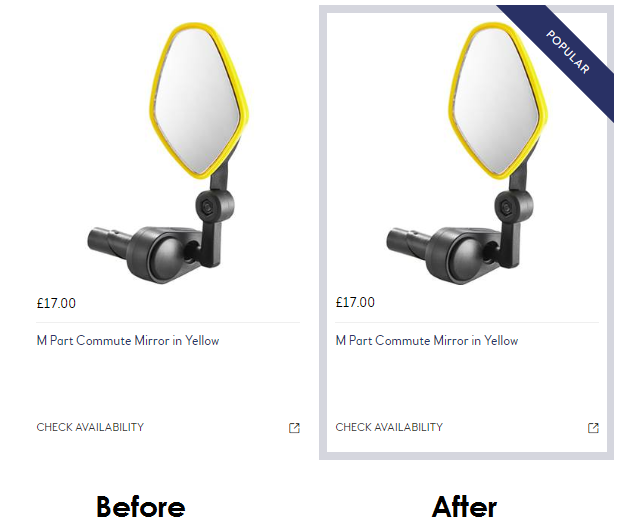
NOTE: If an item is set up as a Find & Filter Priority item, it will show at the top of the Find & Filter page whether it is in stock or out of stock. It will not show as greyed out if out of stock.