Veeqo is an Amazon company, and we make use of the Veeqo API to connect your Amazon account and download orders placed on Amazon into Cloud POS.
If you already have an Amazon account, you'll be able sign up to Veeqo using your existing Amazon account details.
They are, however, two separate entities; you don't automatically have a Veeqo account just because you have an Amazon account. You will need to create a Veeqo account.
Configuring your Veeqo account
Once you've created your Veeqo account, you'll need to ensure the following configuration options are selected. These are critical to the functionality and should be set up as soon as you've created your account.
1) Activate Power Features
To turn on Power Features, go to the Product page and click Learn More, then Turn on Power Features:

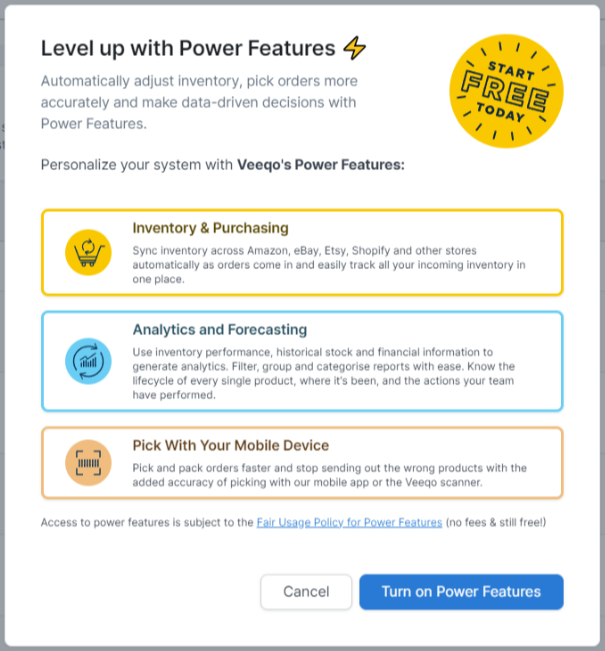
2) Enable Auto Allocation
Go to the Settings menu (accessed via the cog icon in the left hand menu), then select General:
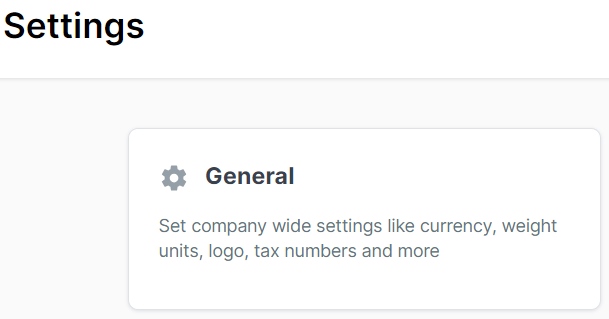
From the Settings sub-menu, select Inventory, then choose the setting titled ‘Automatically allocate available inventory to orders’ and Save:
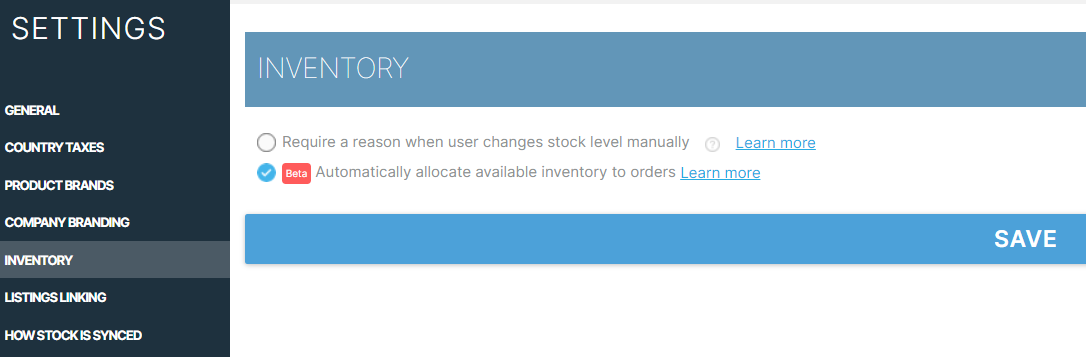
3) Set up the stock sync
From the main Settings page, select the option Marketplace & ecommerce integrations:
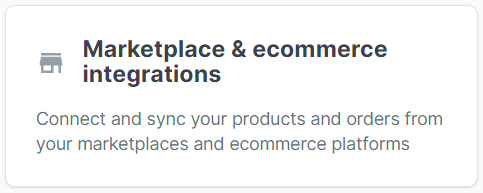
Click on Amazon Channel:

In the next screen, select Edit:
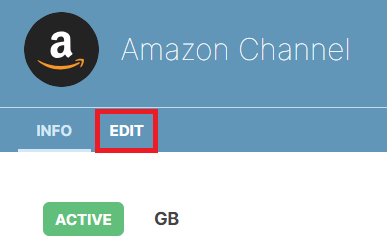
Now scroll down until you reach the section marked (3) HOW STOCK IS SYNCED, ensure that your settings match those in the screenshot below and click Save:
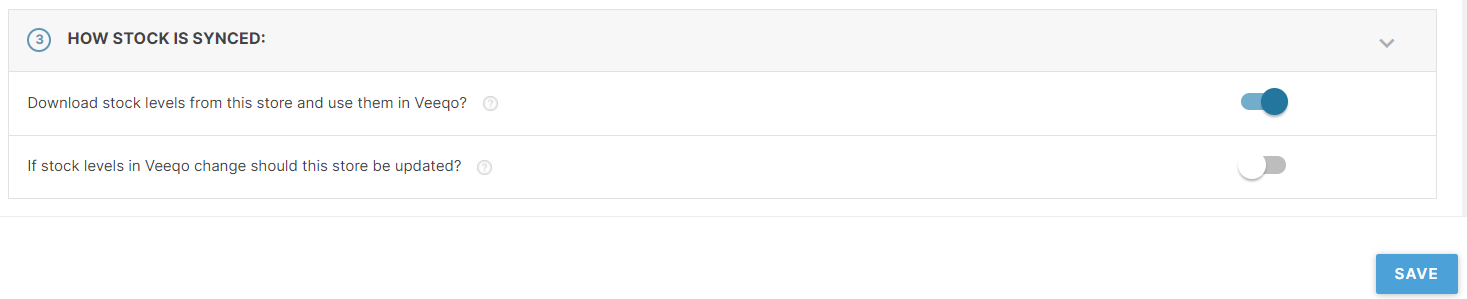
Please do not change any of the other default settings in this section.
Setting up the integration
It's important that you follow the sequence as described below, or the integration will not complete correctly.
1) Log into Cloud MT and navigate to the following page: Veeqo Config
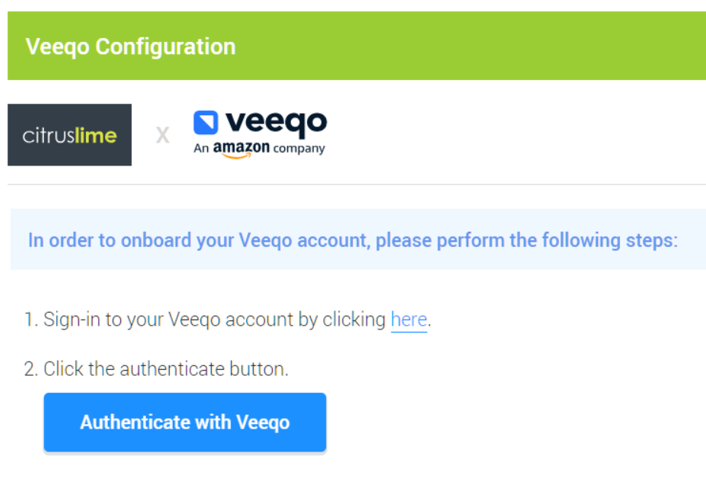
2) Sign in to your Veeqo account using the link provided (https://app.veeqo.com/signin)
3) Once signed into your Veeqo account, click the Authenticate with Veeqo button in Cloud MT;
4) You'll then see a screen asking you to allow authorisation:
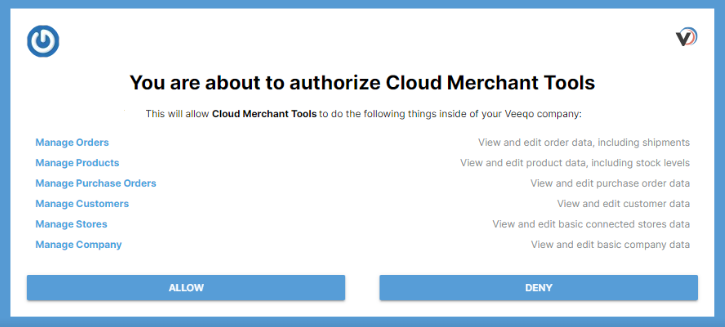
5) Click on Allow to proceed with the authentication;
6) Back in Cloud MT, you'll see confirmation that your Veeqo account is now connected:
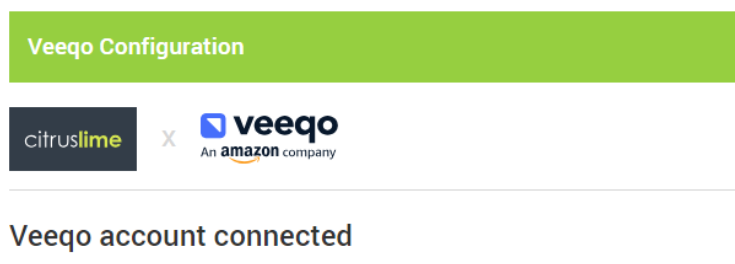
Removing the Veeqo integration
If for any reason you wish to remove the Veeqo integration, please contact Citrus-Lime before doing so, so that the Amazon Integration can be turned off.
Once you've confirmed this with Citrus-Lime, you can click the Disconnect Account button:
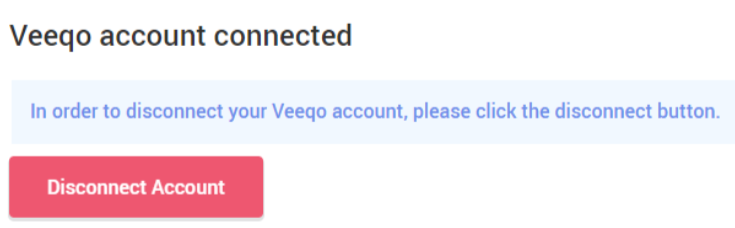
You'll see a prompt asking you confirm you wish to proceed:
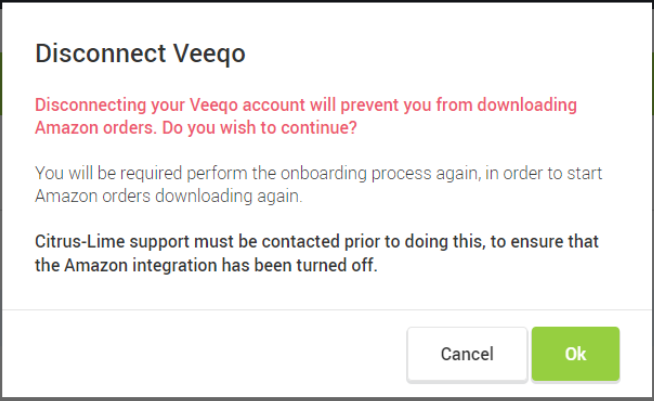
Click OK to remove the integration.
Troubleshooting issues with Amazon orders or stock
Veeqo offers a wide range of functionality, but Citrus-Lime use the integration purely to download Amazon orders into Cloud POS.
In terms of how information is passed between the platforms, it can be summarised as this:
Stock Availability: Cloud POS > Amazon
Orders: Amazon > Veeqo > Cloud POS
Orders not downloading?
Two known reason which prevents orders downloading from Veeqo > Cloud POS are:
- Veeqo is not authenticated, as the retailer has not signed into the account for 90 days or more.
- To resolve this, sign in to Veeqo and make sure the integration is still set up as per the above instructions.
- Orders should then download.
- Multiple Channels in Veeqo
- Setting up an FBA store or a store in another region within Amazon will automatically create more channels in Veeqo.
- For the integration to work, there must only be one Amazon channel in Veeqo. This will be called ‘Amazon Channel’.
- To resolve this, head to Channels (https://app.veeqo.com/settings/channels), click the three dots at the right of all other channels, and hit ‘Archive channel’.
- Orders should then download.
If you become aware of any issues with Amazon order downloads or stock levels shown on Amazon, we'd encourage you to reach out to the Citrus-Lime Support Team so that we can investigate for you.