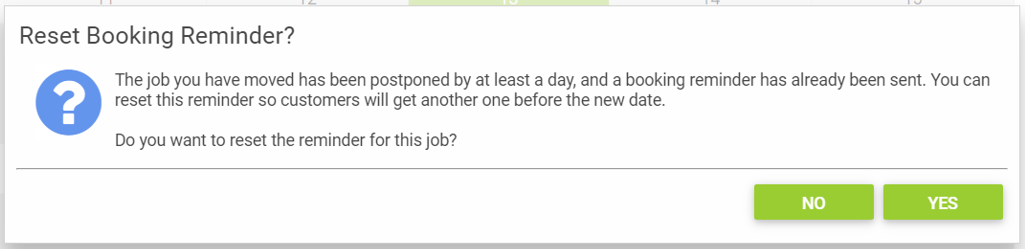To help reduce the number of no-shows, you can automatically remind your customers when they've got a workshop booking by text message and/or email.
We have added communication templates ready to go, that can be personalised in the Back Office to suit your individual business needs.
You can select how many days prior to the workshop booking the reminders will be sent. The reminder message will be sent to the email and/or mobile/cell number set on the customer's record at the time of sending, for any bookings that haven't been marked as checked in.
Workshop Booking Reminder Communication Templates
From Setup > Communication Templates in the Cloud POS Back Office, you'll find two default Workshop Booking Reminder templates:
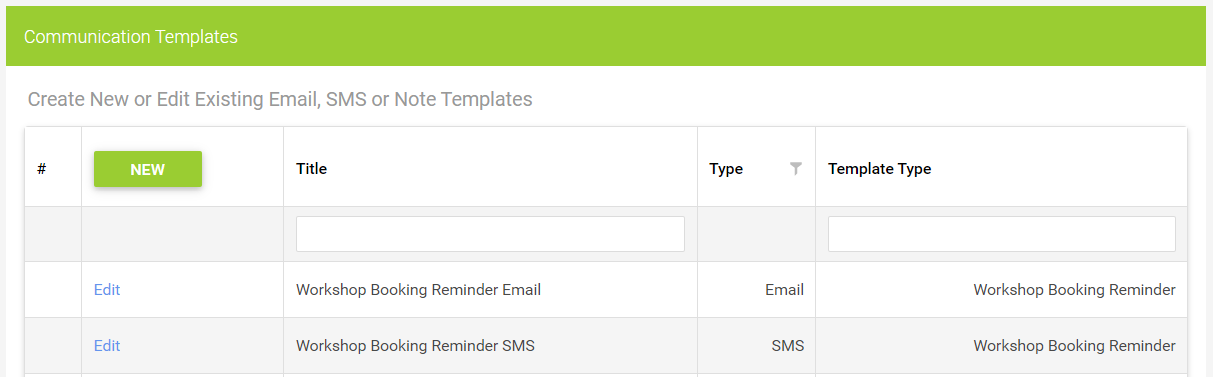
Clicking Edit next to one of the templates will open up the Template Editor for that particular template:
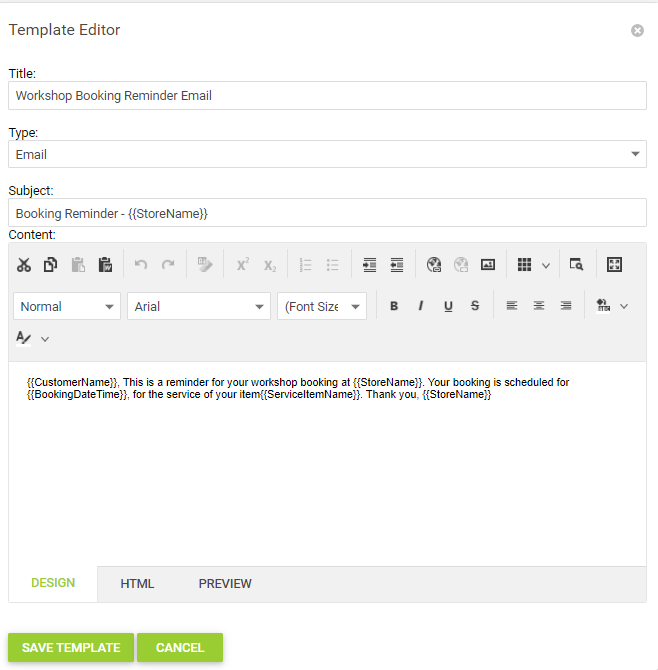
You'll notice that there are some sections that are in double brackets, for example, {{CustomerName}}.
These are dynamic text fields. Cloud POS will automatically populate the information in these sections with the relevant data relating to the customer, service item, store name and so on:
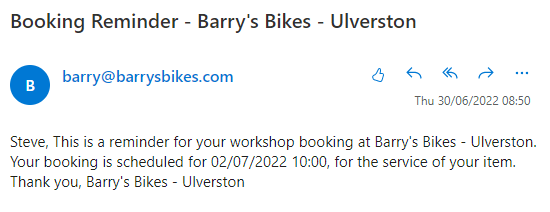
You can edit the templates as you wish, but if you would like this dynamic text to work, ensure that you do not change the text inside the double brackets.
If you'd prefer to just show the booking date and not the time, you can use {{BookingDate}} rather than {{BookingDateTime}}.
Please Note
{{BookingDate}}, {{BookingDateTime}} and {{ServiceItemName}} will only work in reminders if those reminders were initiated by Cloud POS. If you manually send a communication containing these dynamic fields, they will not work correctly.
However, {{CustomerName}} and {{StoreName}} can be used in both automatic and manually created communications. You are welcome to use these two options in your own templates.
Configuring Workshop Booking Reminders
You can control workshop booking reminders from the Workshop Information section of the Cloud POS Back Office.
From the main menu, navigate to Setup, then Stores, then click Edit next to the store you want to configure.
At the top of the page, select the Workshop Information tab:
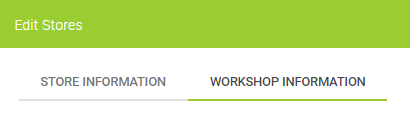
Scroll down the page to the section titled Workshop Booking Reminders:
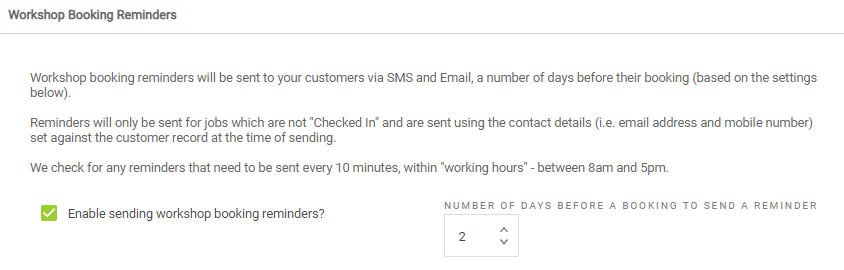
Here, you can select whether or not to send workshop booking reminders and specify the number of days before a booking that a reminder will be sent.
The platform will only send workshop booking reminders between the hours of 08:00 and 17:00, so that your customers are not contacted at unsociable times of the day.
Booking reminders will not be sent for jobs which are marked as 'Checked In' or 'Bike Build'.
What happens if I reschedule a Workshop Job to a different day?
If a workshop booking reminder has already been sent, and you then find you need to postpone the job to later date, you'll see a prompt in the Workshop Module which asks if you would like to reset the reminder so that a new reminder will be sent, for the rescheduled date: