From time to time, you begin creating a transaction in the Point of Sale, only for the customer to step away. For example, they may need to take another look around the store.
There may be the need to use the register in the meantime to serve other customers who are waiting in the queue.
If a cashier has already spent time adding items into the transaction, it's frustrating to have to cancel the transaction so that the register can be used for someone else.
In these circumstances, it's helpful to be able to put the original transaction on hold and return to it later.
You can do this using the Suspend Transaction function in Cloud POS.
Suspending a Transaction
1) In the Point of Sale, create a transaction as normal. At the point you wish to put the transaction on hold, click the Suspend Transaction button:

2) You'll now see a dialog box advising that the transaction has been suspended. Click OK and you will be returned to a clear Point of Sale screen.
3) You can now use the register as necessary. When you are ready to continue working on the transaction, click into the Sales & Returns section of the menu and then Recall Suspended Transactions.
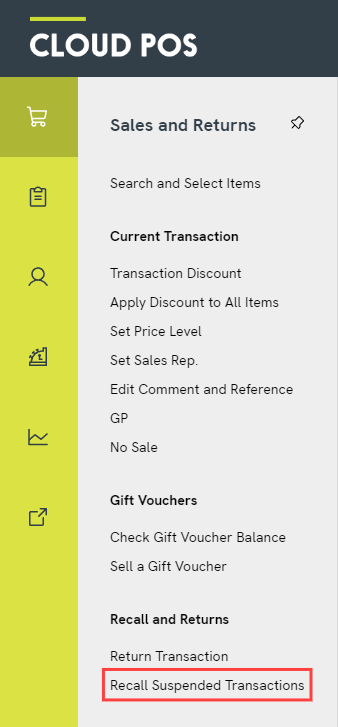
4) Select the relevant transaction either by using the Recall Transaction button on the left, or by double-clicking on the row in the grid.
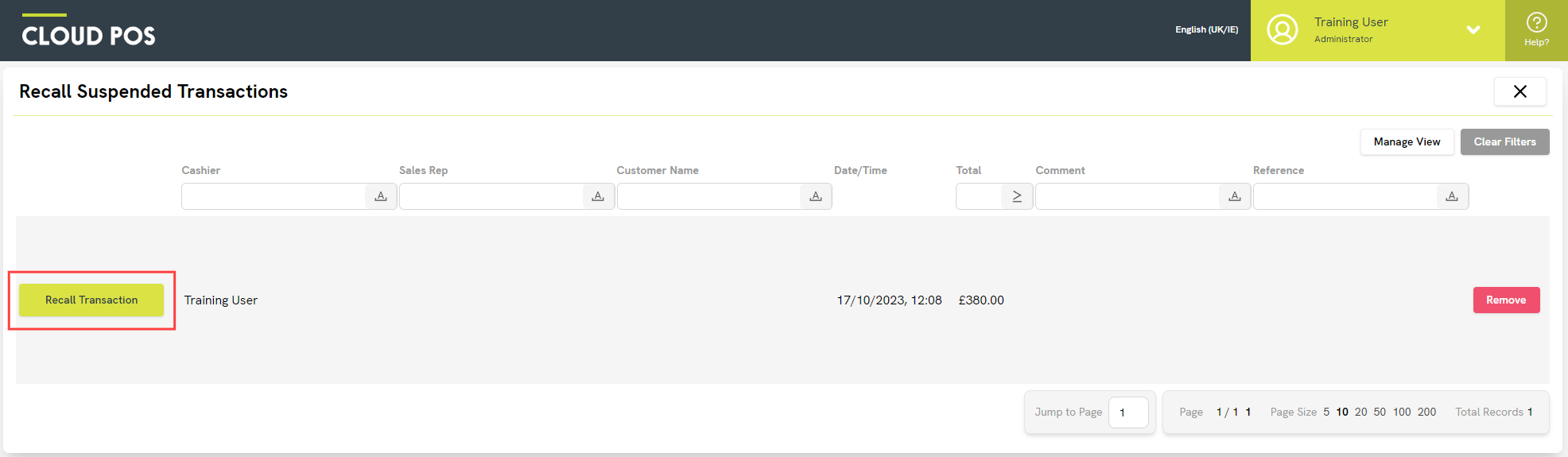
You can now continue with the transaction as necessary. You can also suspend / recall the transaction again if you need to.
Clearing Suspended Transactions
If a suspended transaction is no longer required, first locate it from the Recall Suspended Transactions list (via the Sales & Returns menu).
Click the Remove button to clear the suspended transaction from the list.
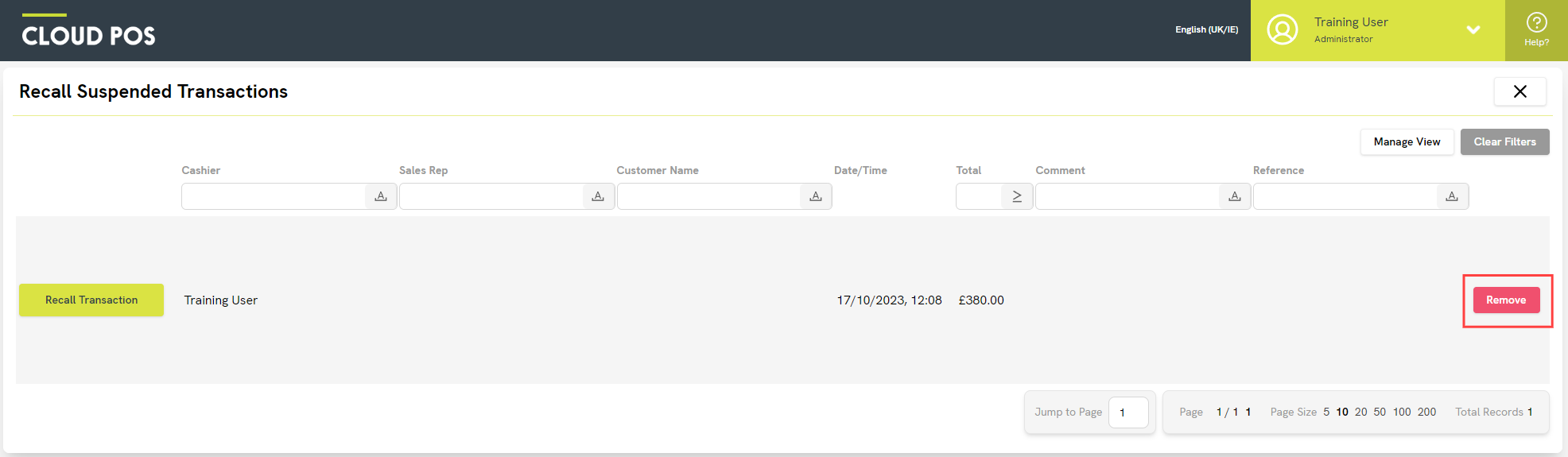
You will see a dialog box to check that you wish to proceed, because this action cannot be undone.
What else do I need to know about suspending a transaction?
- When you suspend a transaction, this does not commit the stock of the items.
- Suspending a transaction is not intended to be an alternative to a Special Order or Layaway.
- Any suspended transactions will be cleared when the batch is closed (Z Report).
- If you think it is unlikely that the customer will want to complete their purchase promptly (for example, if they will need to return the following day), convert the transaction to a Layaway or Special Order instead.
- You cannot suspend a customer order or quote.
- Any serialised items which are included on a suspended transaction will show the status Pending Sale in their item record in Cloud POS Back Office:
