The X Report is a report of money movements between the time the batch was opened and the time the report is generated. For example, if you opened your batch at 08:30am and generated an X Report at 11:00am, the X Report would provide a summary of sales, returns and so forth between those two times.
The X Report can be run at any time while the batch is open, and it can be generated as many times as necessary.
1) Open the Till menu and click Print X Report:
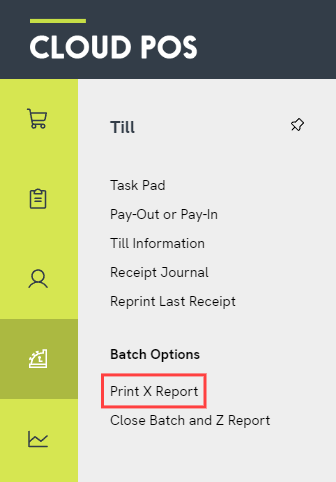
2) You will see a dialog box confirming that an X Report has been generated. This will print a 40-Col receipt. You can also view a Full Size report on your screen by clicking View Report. Click OK when you are happy to return to the Point of Sale.
For guidance on the different sections of an X Report, please refer to this article: What do the different sections mean in the X Report and Z Report?
Frequently Asked Questions
What is the difference between an X Report and a Z Report?
Generating a Z Report will close the current batch on the register, but generating an X Report will not. For this reason, an X Report can be used to ‘check in’ on the batch movements during the trading day, whereas a Z Report is usually generated at the end of the day.
Can I view an X Report without printing a 40-Col version?
Yes. If you just want to view a Full Size X Report on your screen, and do not wish to also print a 40-Col version from your receipt printer, you can do this from the Cloud POS Back Office. Navigate to ‘Customers, Receipts & Orders’ > ‘View Receipts’. On the right of the batch grid, you will see a link to ‘View X Report’. (If a batch has been closed, you will see ‘View Z Report’ instead.)
Can I revisit a generated X Report later?
Yes. All generated X Reports are stored in your Receipt Journal. You will find a link to the Receipt Journal for your current batch in the ‘Till’ menu in the Point of Sale. To view the X Report for a different batch, navigate to ‘Customers, Receipts & Orders’ > ‘View Receipts’ in the Cloud POS Back Office. Click ‘View Journal’ beside the batch you wish to view. Within the journal you will find copies of any X Reports that were generated during that batch. Each X Report will show its ‘Printed’ time at the top.
Should I generate an X Report at the end of the day as well?
Most users will include an X Report in their end of day procedure, yes. It is used to check the expected tender totals before closing the batch. For more guidance on the Citrus-Lime recommended end-of-day procedure, including guidance on using X and Z Reports, please refer to the following article: How do I close a batch with a Z Report?