Retailers accepting online card payments using the CitrusPay Gateway can make use of the Virtual Terminal functionality in Cloud MT.
This allows card payments to be accepted without the cardholder being present so, for example, when a customer is placing an order over the phone.
The Virtual Terminal makes use of the same Merchant ID in use for accepting online card payments.
When logged into Cloud MT, from any page, pressing the ALT+V keys on your keyboard will open the Virtual Terminal:
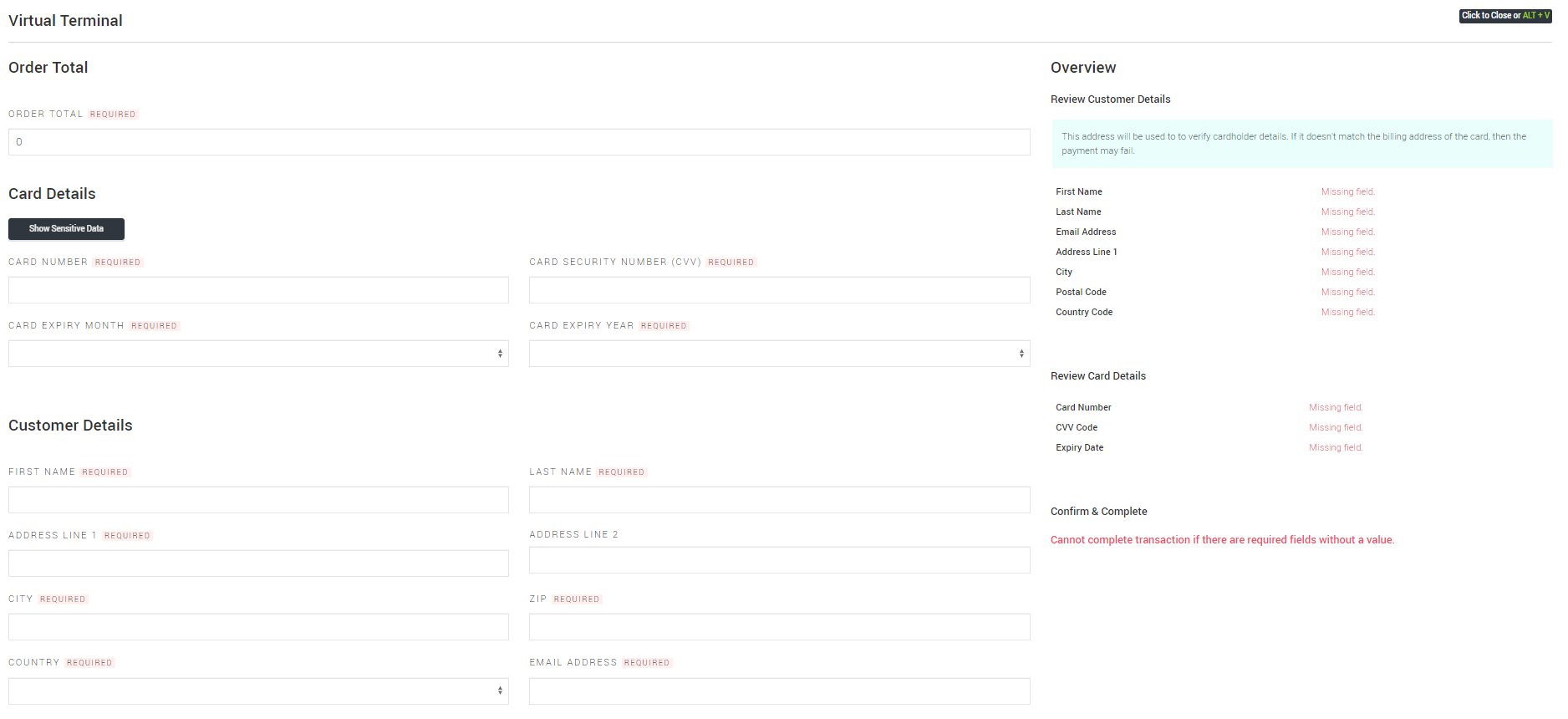
From here you can enter the amount to be charged, the required card details, and the customer's billing address details.
The address entered will need to match the cardholder address that is recognised by the card issuer, so make sure you ask the customer for the address to which the card is registered.
Once all fields have been completed, you'll see the Complete Transaction button will appear:
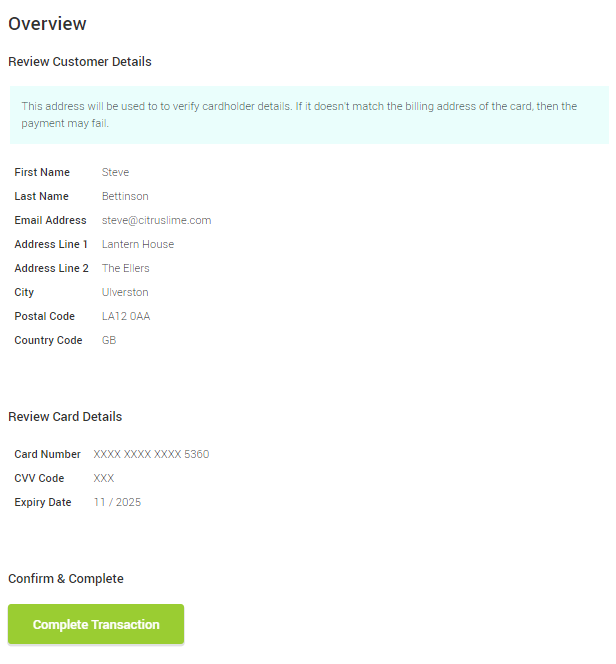
Click Complete Transaction and an attempt will be made to take payment for the value you have specified.
If the payment is successful, you'll see confirmation of this on the screen. If the transaction cannot be completed, you'll see a message indicating that the transaction was unsuccessful, and an indication of what caused it to fail will be given.
You'll see payments accepted through the Virtual Terminal on the Payments page in Cloud MT, where the Order Number will be displayed as 'Virtual Terminal'.
Refunding a payment taken through the Virtual Terminal
If you need to make a full or partial refund of a payment that was taken through the Virtual Terminal, the earliest you will be able to do this is the day after the original payment was taken.
This is due to the way cardholder not present transactions are processed, rather than a limitation of the Cloud MT functionality.