When using the transfer functionality to move serialised items between stores, you need to be aware of the requirement to assign the serial number at the point of sending the item, if the item has a serial number assigned to it.
If there is no serial number assigned to the item at the sending store, you will not be required to enter one and the system will simply move the stock quantity you specify.
In the example transfer below, we are transferring a bike to another store. As the item already has an available serial number, we must add this and therefore we can just click the Add button under the Serials section of the item. This will then show us any available serial numbers for that item, and we can select the relevant serial number for the particular item we intend to transfer:
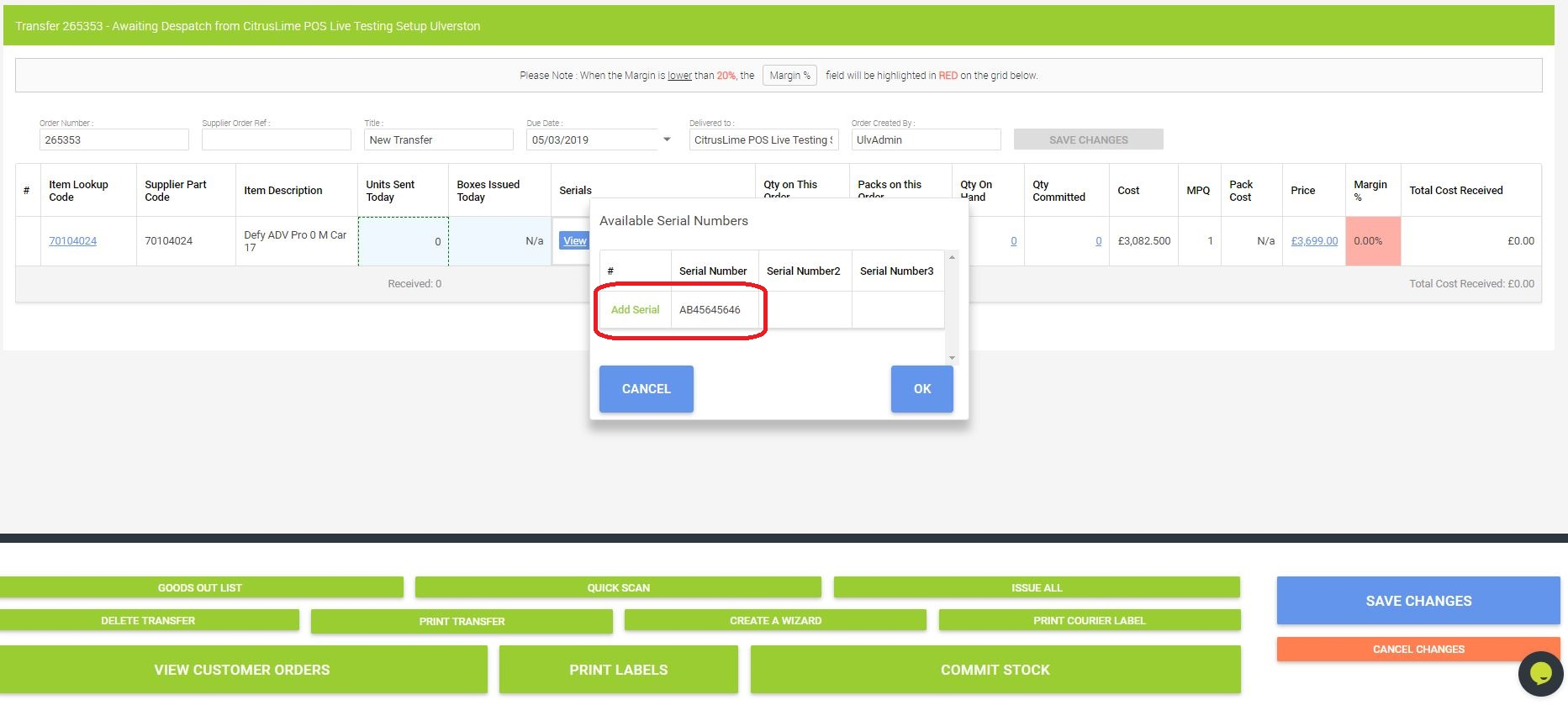
Once we have added the relevant serial number, the 'Units Sent Today' column for that item will show an increase in the quantity to match the serial number added:
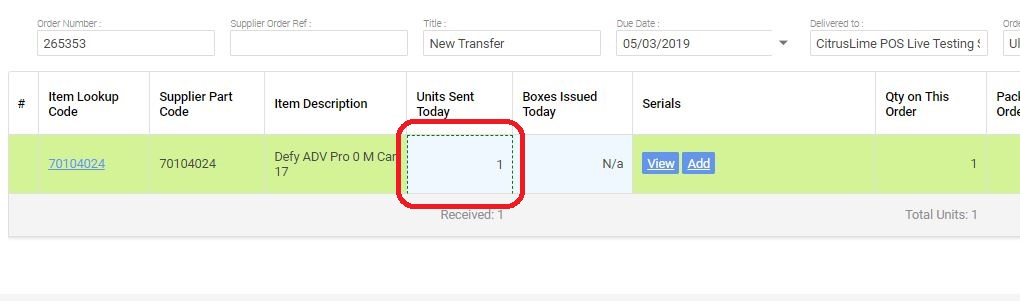
You can now go through the process of committing the transfer and this will allow you to send the stock.
In summary, if there is a serial number available for the item at the sending store, you must add this serial number to the transfer before you will be able to commit the stock.
If there is no serial number available for the item at the sending store, you will be able to commit the stock without the need to specify a serial number.