Cloud POS allows users to create items with an MPQ or 'Master Pack Quantity'. This functionality is often used when an item is purchased as a box but the items within the box are sold individually.
This article will look at how the Purchase Order functionality will behave when an MPQ item is present.
Creating a Purchase Order manually
When creating a blank purchase order to which you add the items manually, the cashier/user will manually tell CloudPOS the number of items that they wish to purchase, either by typing in the quantity or by scanning the product onto the order.
When we add an MPQ item, CloudPOS will automatically set the amount to be ordered at the box total, which in this case is 12. You can see from the example below that the 'Pack' is set to 1.
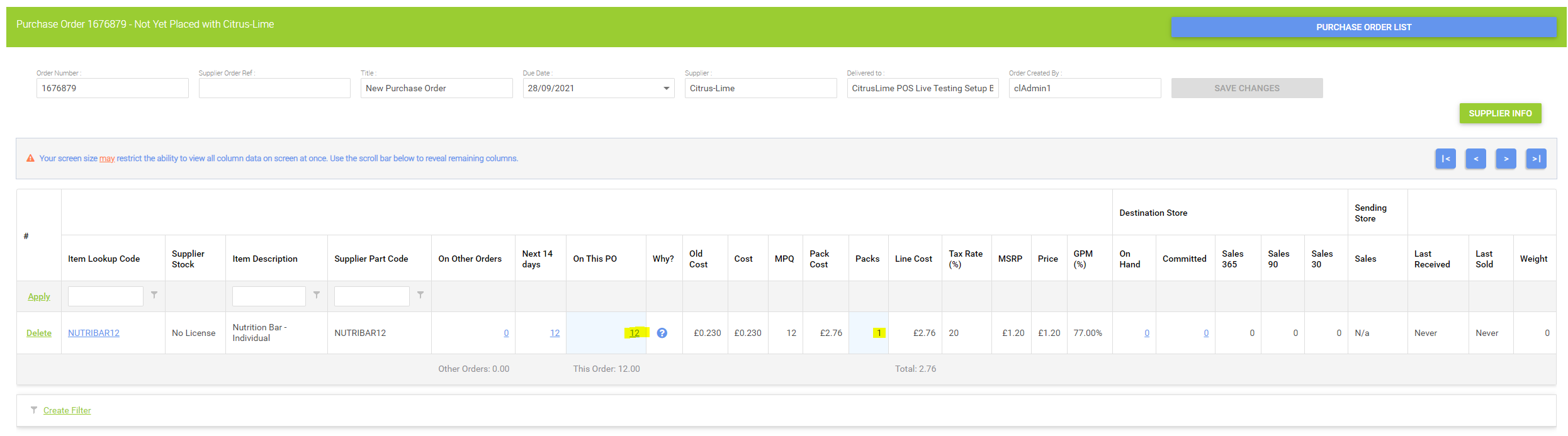
Creating a Purchase Order based on Customer Orders
When creating a Purchase Order based on Customer Special Orders, Cloud POS will look to any orders open which cannot be fulfilled using your current, on hand, stock from a particular supplier.
In this example, we currently have 4 orders which are awaiting stock of the item to be fulfilled. However, the item is sold by the supplier in boxes of 12.

Here the Purchase Order has again been populated with 12 items, as we are required to buy a box in order to fulfil these orders.
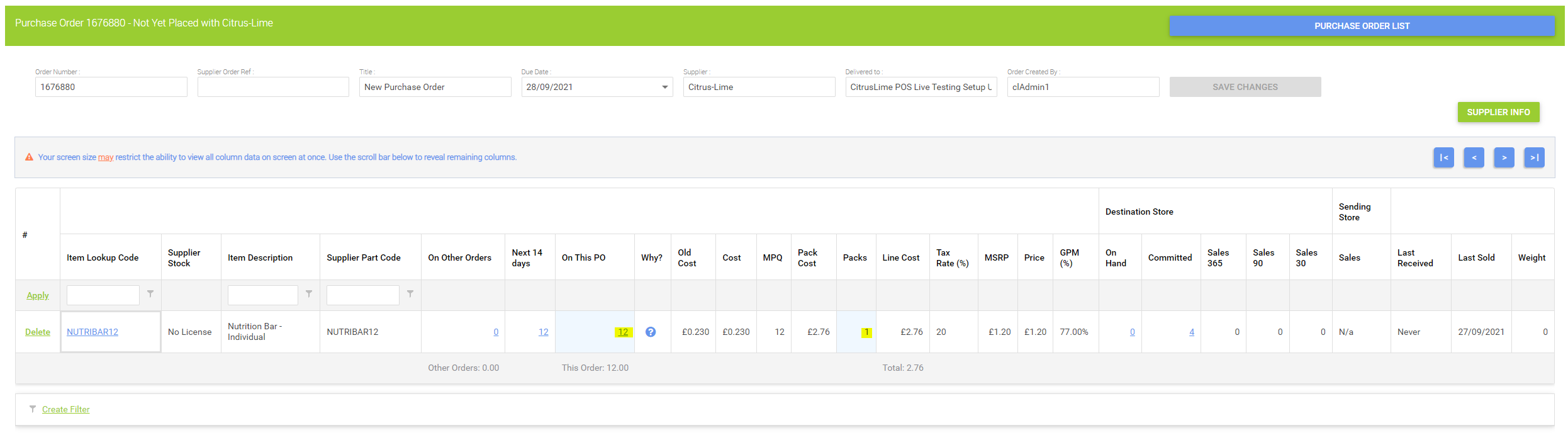
Importing and exporting a Purchase Order using a CSV
When importing a CSV file into a Purchase Order where an MPQ product is present, expect the totals of the items on the order to change both when importing and exporting to accommodate the boxed amounts.
In the example below, we have added 10 of the item into the CSV file which we will import to the Purchase Order.
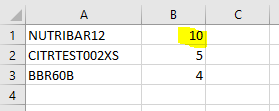
When the above is imported into the Purchase Order, the total number of items on the Purchase Order for the Nutribar item has now been updated to be the total of a full box; 12.
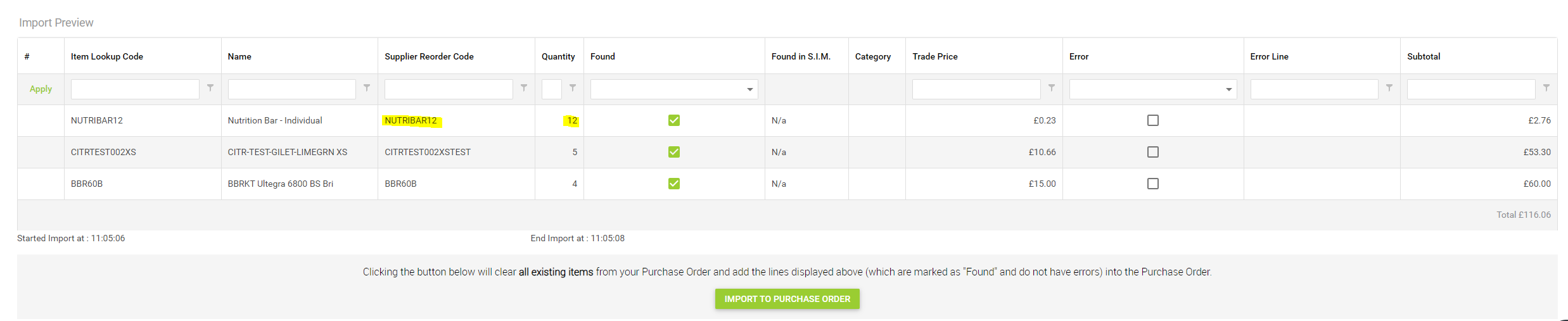
When a Purchase Order is exported to Excel in CSV format, the item totals on the export will show as box quantities where appropriate, rather than the individual item totals.
In our example below, you can see that the Nutribar item has exported with a value of 1, as this is an MPQ product and one box has been ordered. The two other items from the Purchase Order have exported with their total order values, as these are not MPQ products.
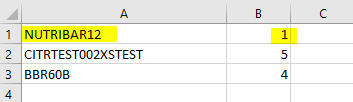
You can find further guidance on using MPQ products and generating Purchase Orders by clicking the links.