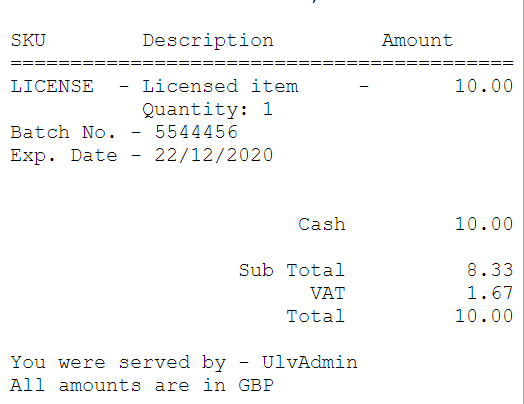Citrus-Lime Cloud POS has the ability to sell Licensed products and record the required information against the transaction.
This enables you to contact customers if, for example, there is a product recall.
Please bear in mind that Licensed items should be sold by a 'Suitably Qualified Person (SQP)'. This is something that needs to be managed by the retailer, as the functionality within Cloud POS does not have a way of ensuring this occurs.
Creating a Licensed Item
When creating a licensed item, set it up as you would any other item. Once you have everything set on the General tab, go to the Advanced tab:
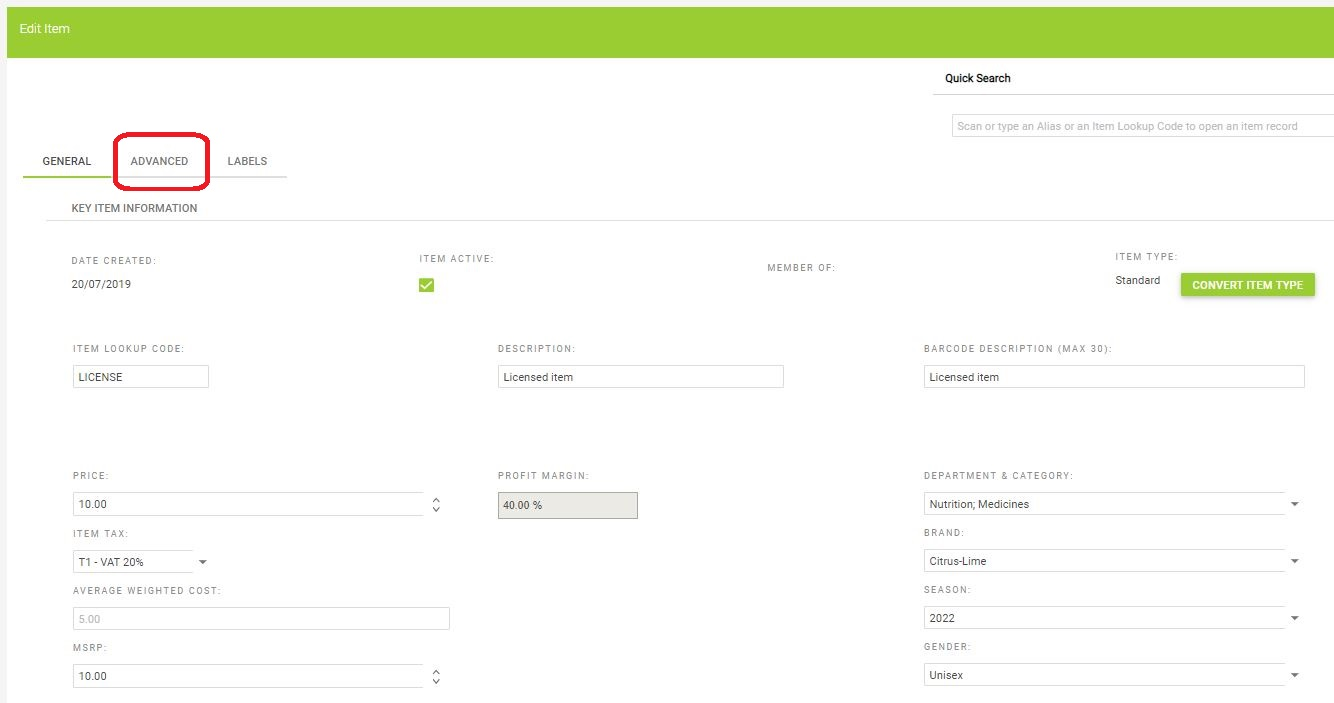
From this tab, you can tick the Item is Licensed option as below:

When creating a matrix item, go through the usual process you would follow to create a matrix item. Once you have created the matrix child items (attributes) you can then update them all to be licensed items. Click the Show Columns button and drag the Licensed option onto the grid:
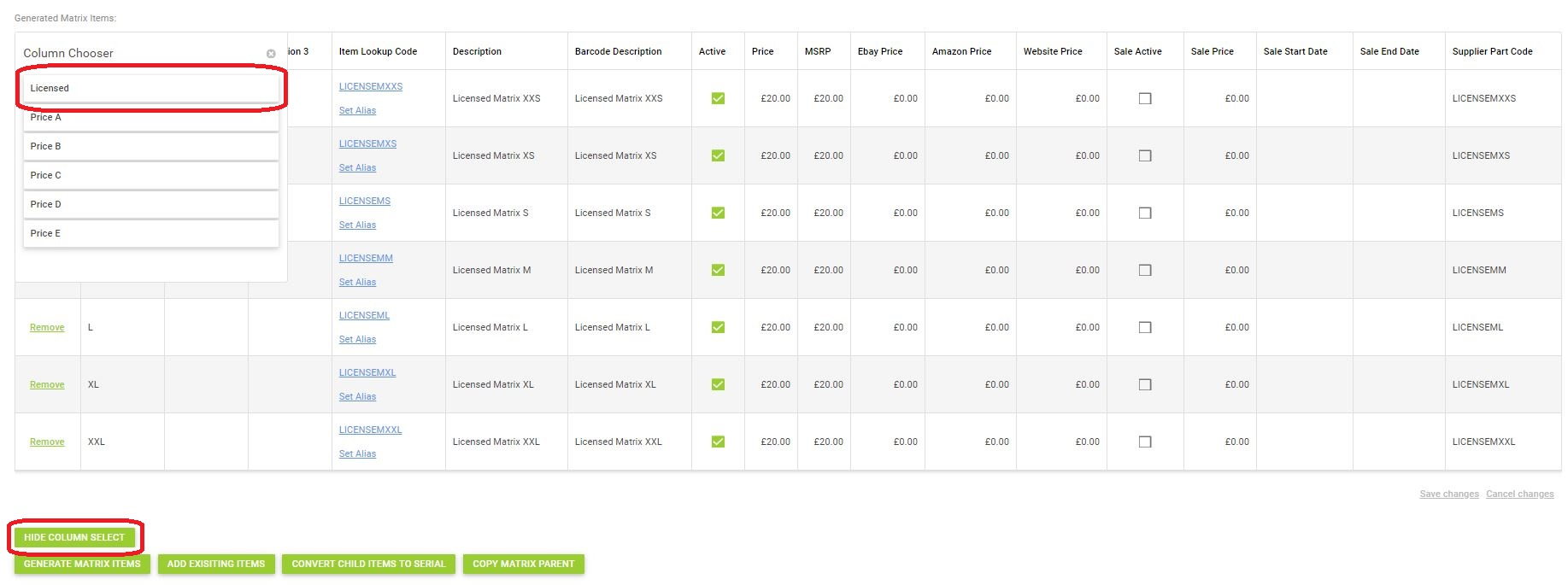
Once you have the column added you can tick the licensed option against each of the items within the matrix:
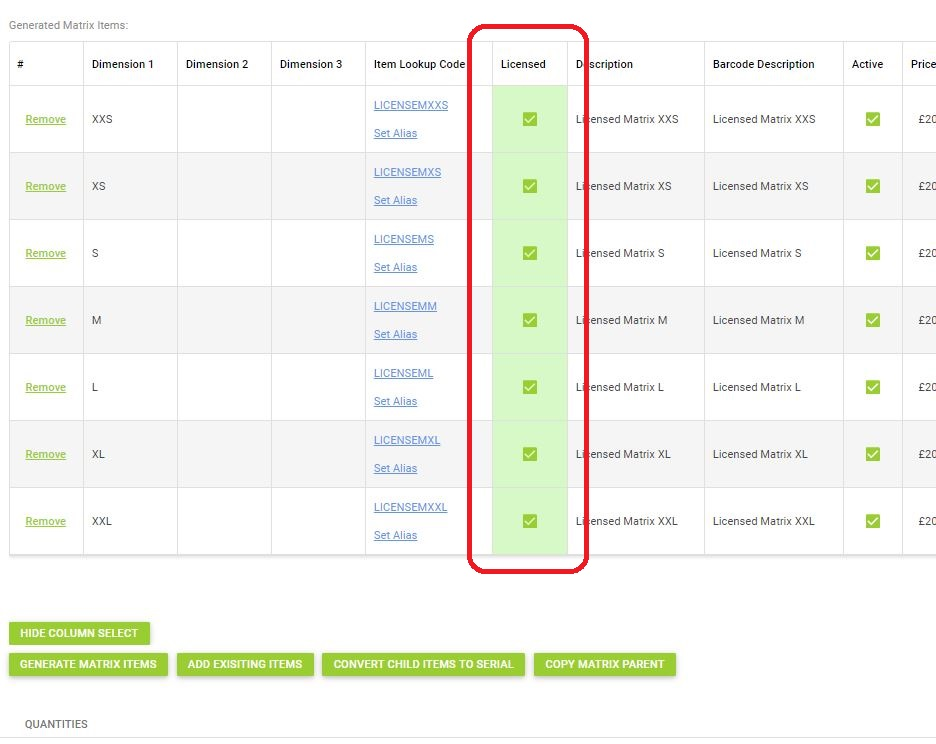
Always make sure you click the Save Changes option after making any adjustments.
Selling a Licensed Item
To sell a licensed item, follow the same process as if you were selling any regular item. Note that you must have a customer set against the transaction to be able to sell a licensed item.
In the example below we have assigned the customer to the transaction, and have used the item search functionality to find the product we need to add:
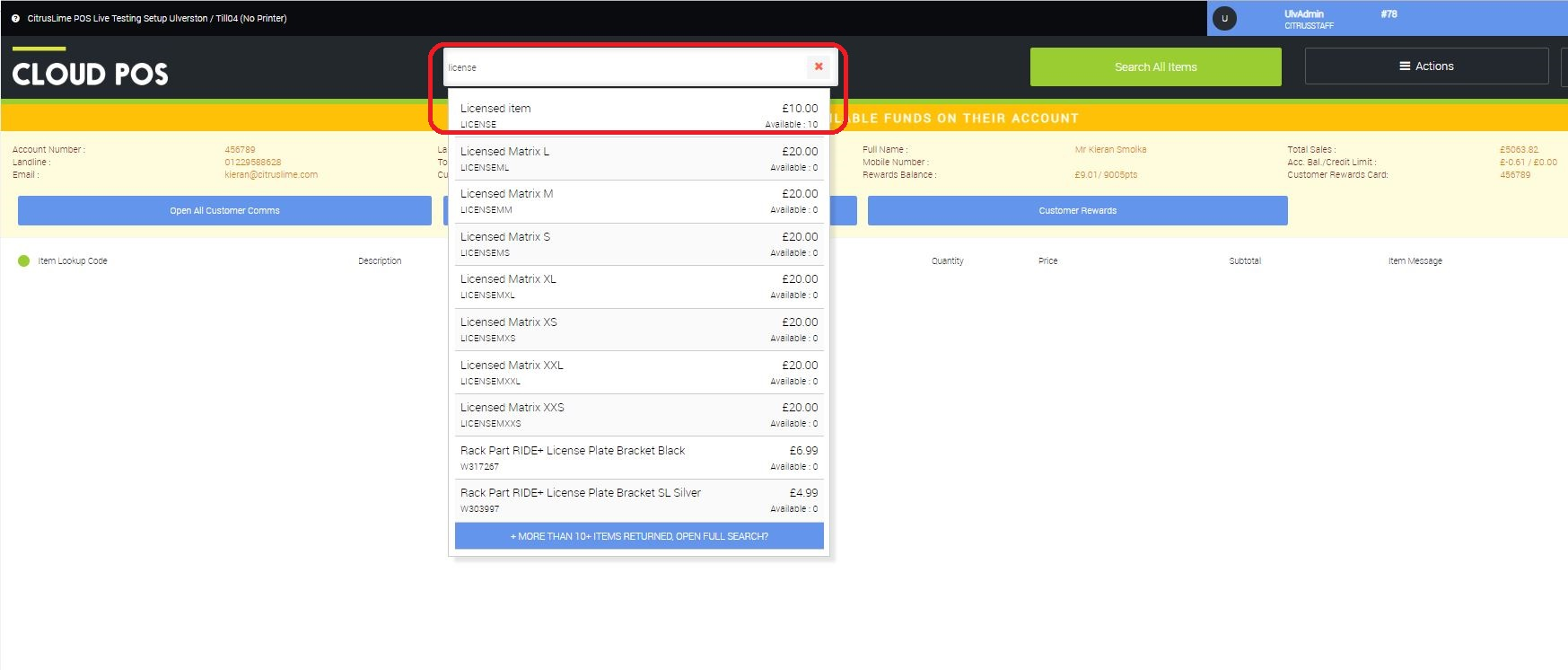 Once the item has been added, a pop-up will appear in which you can add the license details. In the example below we have entered the Batch Number and the Expiry date, at which point we can Continue With Transaction:
Once the item has been added, a pop-up will appear in which you can add the license details. In the example below we have entered the Batch Number and the Expiry date, at which point we can Continue With Transaction:
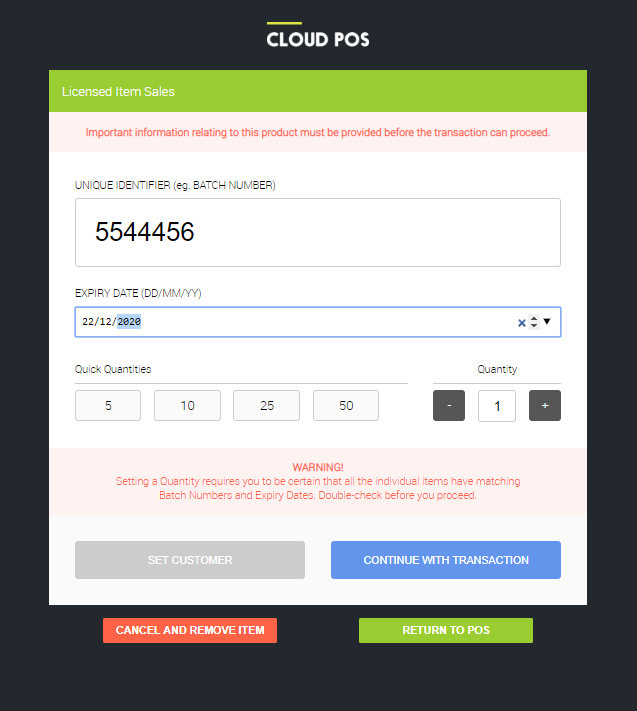
Back on the transaction page, we can now tender the order, take payment, and print receipts as required. The full-size receipt shows the Batch Number and Expiry date below the item SKU:
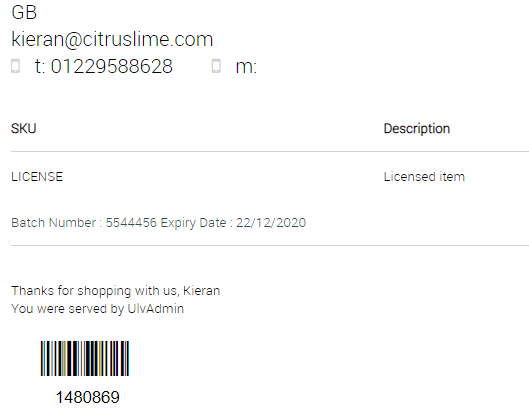
As does the 40 column receipt: