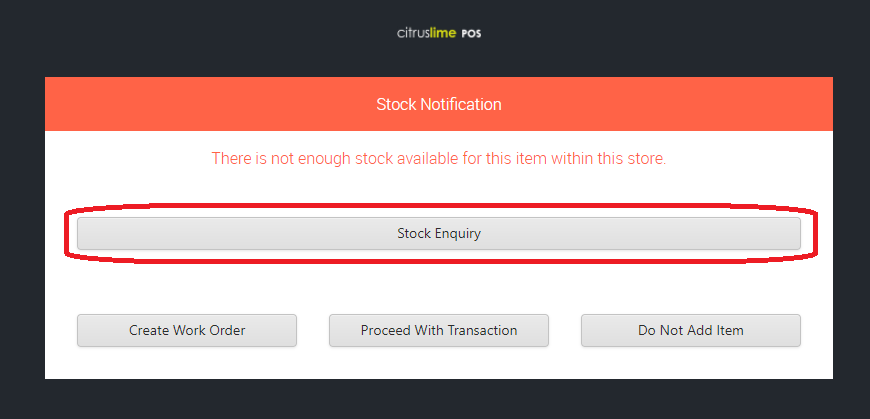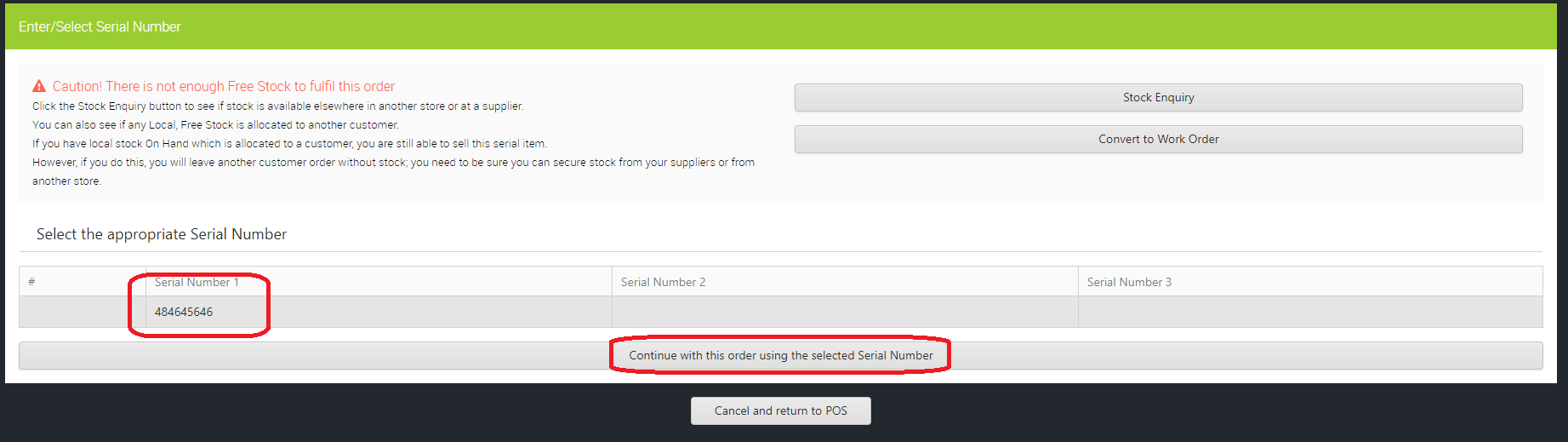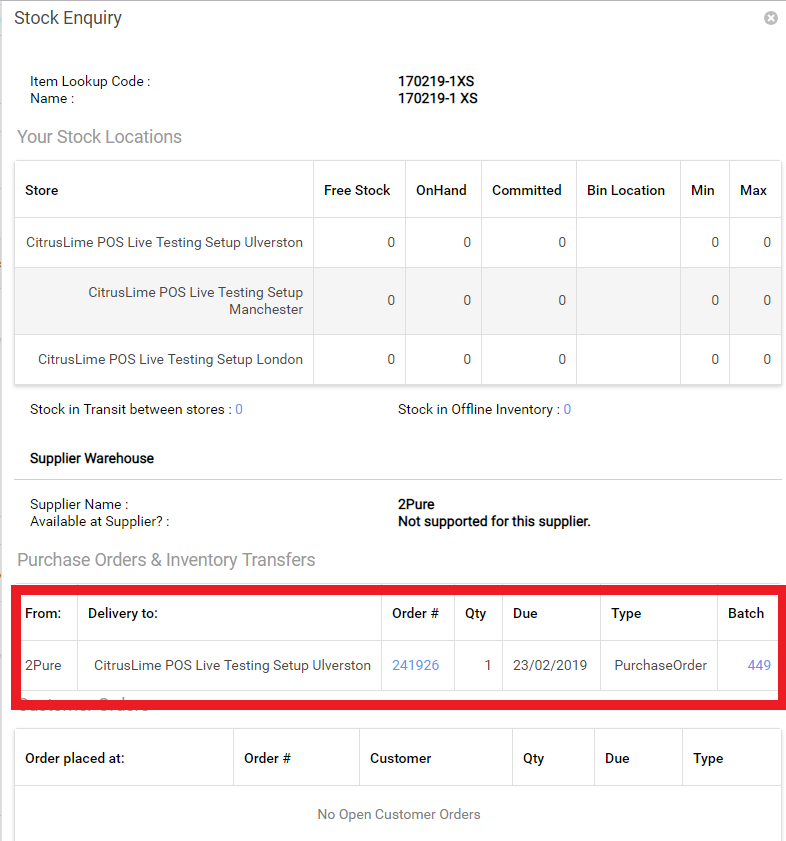In some instances you may find the system says you have no stock for an item when you do have the physical product to sell, this article will explain the most common reason(s) for this.
The first example is when selling a serialised item.
From the point of sale if you go to add a serialised item to the transaction screen and it shows the stock notification box this means that you do not have enough stock to cover this sale, the first thing to do would be to click the Stock enquiry button as below:
This will open the Stock Enquiry window, from here you should be able to see why the system thinks you do not have stock to cover the sale, the most common cause would be that the item you are trying to sell is already assigned to an order on the system as below:
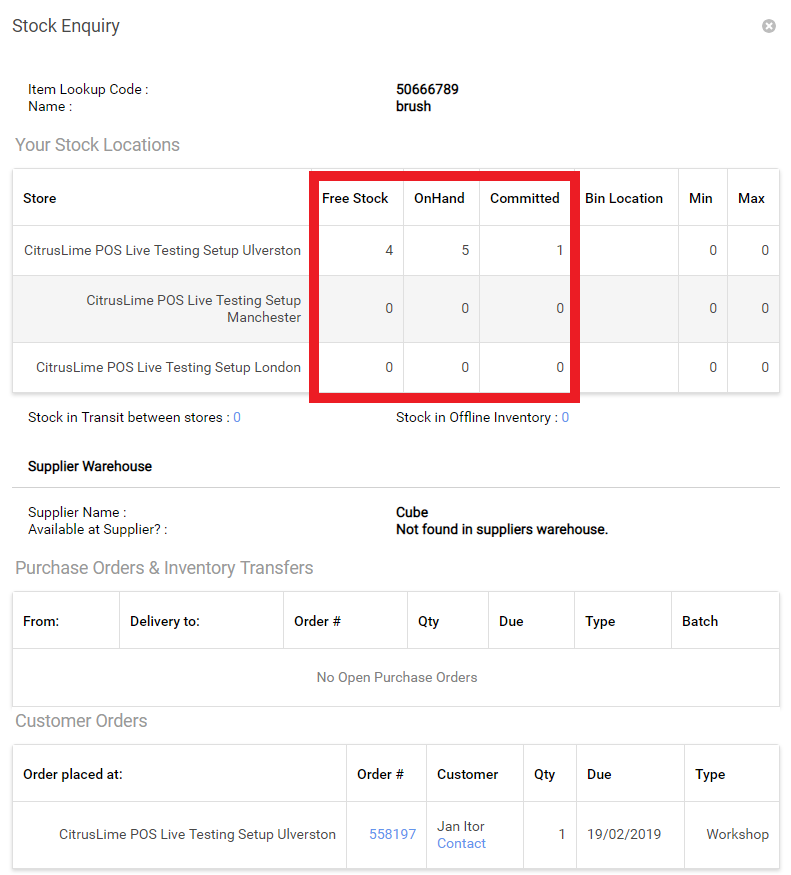
For serialised items if you ignore the stock enquiry box and click the proceed with transaction button instead it will ask you to select the serial (frame) number for the bike, if you read the warning it will explain the potential issues with selling this stock, mainly that you will be selling an item assigned to another customer:
You can now complete the transaction.
The other common reason for getting the stock notification message is simply that the system is not showing the correct stock, in the example below there is no stock in store, we can however see that there is some due on a Purchase order:
This would suggest that someone has not received goods on this Purchase order properly, the other reason could simply be that stock levels are incorrect in store, if this is the case you could sell the item into a negative quantity and then investigate and complete a stock take to get stock levels showing correctly.
We would also suggest making sure that instore processes are being followed correctly as having incorrect stock levels of this nature are an indication of poor stock control.